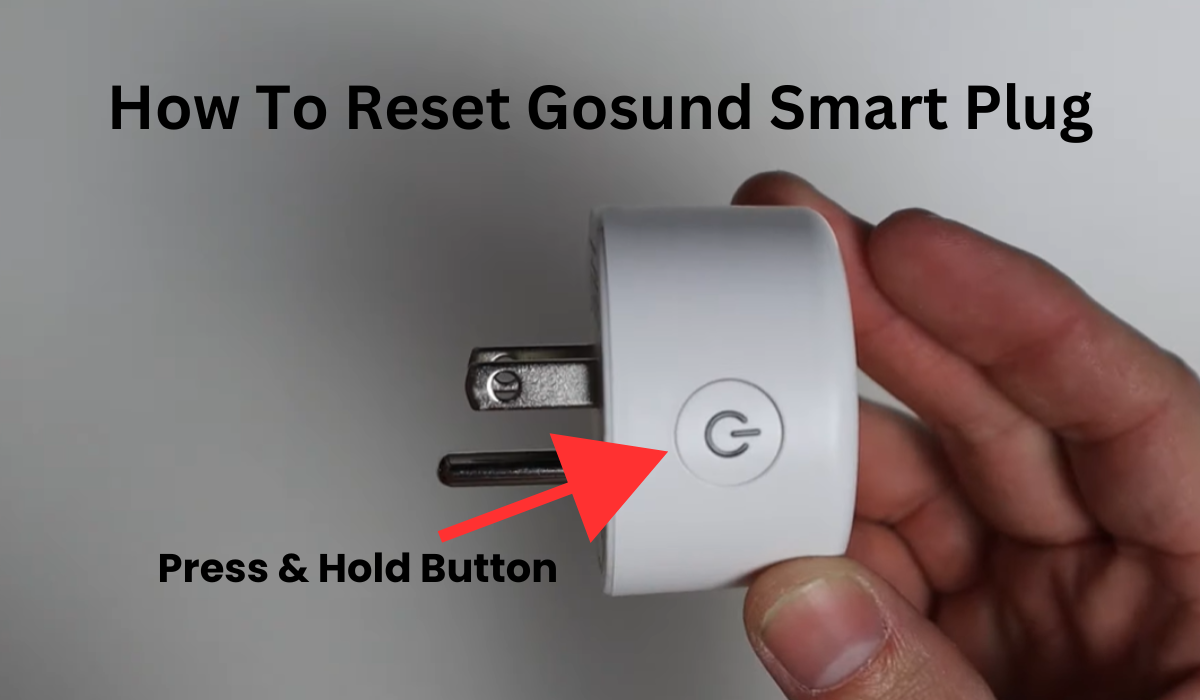Many folks in the smart home scene swear by Gosund smart plugs. They’re the go-to for transforming regular gadgets into smart wonders, giving you control at your fingertips. Like any tech gadget, sometimes trouble knocks on the door, and resetting becomes the golden ticket. Knowing how to reset your Gosund smart plug is key.
In this guide, I’ll take you step by step through the reset drill and how to reunite your plug with the Gosund app. Smart plugs may seem straightforward, but glitches can pop up unexpectedly.
Even with reliable brands like Gosund and Feit, problems happen. Prepare for minor bugs, and if your smart plug goes on strike, a reset is your best bet.
Sure, it wipes out configurations, but sometimes you’ve got no choice. Starting fresh might eat up a bit of your clock, but tackling most glitches becomes a breeze. Keep this in your back pocket for those tech problems!
How to Reset Gosund Smart Plug
To initiate a reset for your Gosund plug, follow these steps:
- Connect the plug to a functional power outlet.
- Press and hold the reset button for 10 to 15 seconds. This action triggers a soft reset, placing the device in pairing mode.
- Subsequently, establish a connection to the Gosund app.
Depending on your requirements, you may opt for a soft or hard reset. Soft resets are effective for addressing standard connectivity or responsiveness issues with your Gosund plug.
Before proceeding with a reset, consider a power cycle as an initial soft reset attempt. This might resolve your concerns without resorting to a factory reset.
To power cycle the plug, follow these steps:
- Disconnect the plug from the power outlet.
- Wait for 10 to 20 seconds to allow it to discharge completely.
- Reconnect the plug to the outlet and power it on.
Power cycling refreshes the plug’s connection to your home network and is instrumental in resolving offline issues.
An advantageous aspect of power cycling is that no data is lost during the process. The plug seamlessly reconnects to your network and remains accessible via the app.
Executing a factory reset
Revitalize Your Gosund Plug with a Quick Reset: A Step-by-Step Guide
Is your Gosund plug acting up? No worries – a reset might be just what it needs. Follow these simple steps to get your smart device back on track:
Soft Reset for Smooth Troubleshooting:
- Connect the plug to a functional power outlet.
- Press and hold the reset button for 10 to 15 seconds. This triggers a soft reset, putting the device in pairing mode.
- Establish a connection to the Gosund app.
Depending on your needs, choose between a soft or hard reset. Soft resets are perfect for standard connectivity or responsiveness issues with your Gosund plug.
Try a Power Cycle as Your Initial Reset Attempt:
Before diving into a reset, consider a power cycle – it might do the trick without resorting to a factory reset.
- Disconnect the plug from the power outlet.
- Wait for 10 to 20 seconds to allow it to discharge completely.
- Reconnect the plug to the outlet and power it on.
Power cycling refreshes the plug’s connection to your home network, resolving offline issues without losing any data.
Seamless Reset Process with No Data Loss:
Remove the device, power cycle it, and proceed with the reset:
- Plug it into a working power outlet. Ensure it’s a standard outlet, not a dimmer one.
- Press and hold the reset button for 5 – 10 seconds.
- The status LED blinks rapidly, indicating the plug is in pairing mode.
- Reconnect the plug on the Gosund application.
Gosund plugs offer two pairing modes – EZ mode (default) and AP mode:
- EZ mode: LED flashes rapidly during setup.
- AP mode: Connect to the device’s hotspot during setup. Double reset the plug for AP pairing mode – LED flashes slowly.
Double Reset for AP Mode:
- Play out the ordinary reset by squeezing the button for 5 – 10 seconds.
- While the plug is rapidly blazing, play out one more reset.
Voila! Your plug is reset – reconnect it to your network using the Gosund or Smart Life app. Enjoy seamless functionality and a hassle-free smart home experience!
How do I connect my Gosund plug to a new WiFi?
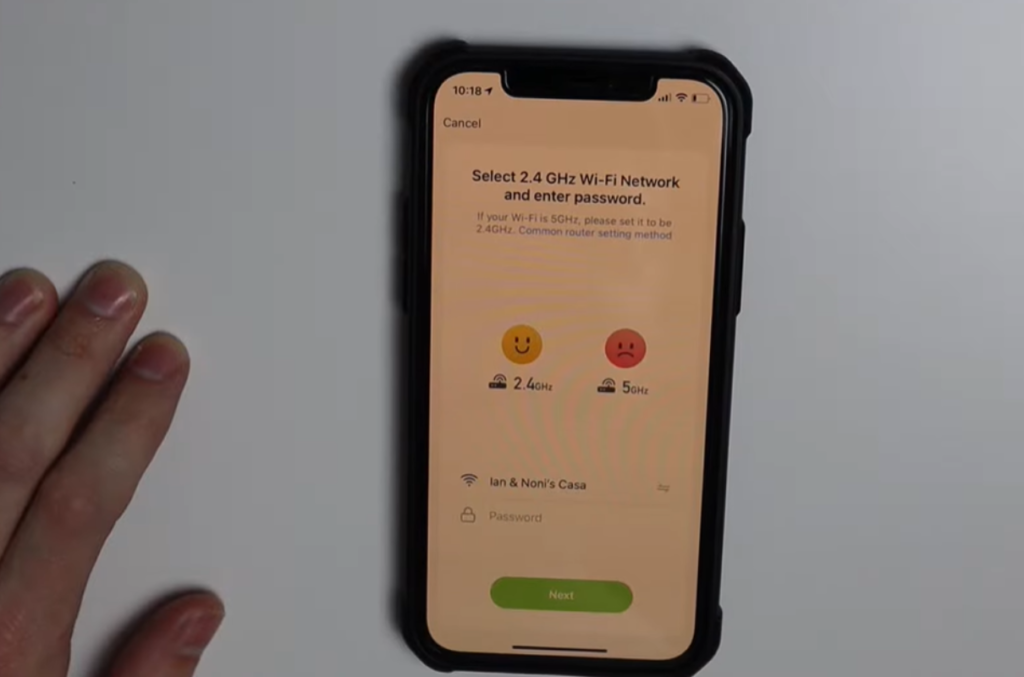
To re-establish the connection for your Gosund plug, make sure that your mobile device is linked to the designated 2.4 GHz Wi-Fi network. Additionally, deactivate any VPN or Ad Guard software on your mobile device to ensure a seamless connection process.
Here’s your step-by-step guide to reigniting the link with your plug:
- Launch either the Gosund or Smart Life app on your mobile device.
- Tap the inviting “+” icon to embark on the connection journey.
- Navigate through the array of device categories and tap on Electrical.
- Choose your device type, specifically Socket (Wi-Fi), aligning with your plug’s configuration.
- Handpick your 2.4 GHz Wi-Fi network, input the password, and confidently hit Next.
- Opt for the pairing mode that suits your preference; EZ mode is the default, but you can tap the top right icon to switch to AP mode if desired.
- Validate that your plug is in pairing mode by confirming the blinking status on both the plug and the app. Once confirmed, tap Next.
- In AP Mode, connect to the device’s hotspot. Tap the “Go to Connect” button to access your phone settings and connect to the “SmartLife-XXXX” network. Return to the Gosund app after connecting and tap Confirm hotspot connection.
- Witness the magic as your device connects. Allow the app to seamlessly discover, register, and initialize your plug. Once located, give it a personalized name and tap Done to wrap up the process.
Reconnect with ease and let the Gosund experience illuminate your space.
Why do I need to Reset the Gosund Smart Plug?
The Gosund smart plug stands out as one of the top-performing options in the smart plug market. It boasts distinctive features that distinguish it from competitors and provides numerous advantages. Nevertheless, occasional issues may arise, as is common with any device.
To address malfunctions or difficulties, a reset of the Gosund smart plug is necessary. Resetting can be achieved through either of the two previously outlined methods. Importantly, executing the reset steps outlined above will not result in any data loss from the smart plug.
The Benefits of Owning a Gosund Smart Plug
Find a huge number of advantages related to the use of a smart plug, detailed below. A key benefit lies in the capacity to easily deal with your machines without the need to truly move toward the control board.
This demonstrates particularly important assuming you have youthful ones inclined to interfere with switches in your family. Another vital advantage is the potential for cost venture reserves. By ensuring that inactive machines stay unpowered, you limit power usage, provoking monthly diminishes in your power costs.
Eventually, this development adds to further developed convenience in your everyday existence. With the capacity to remotely shut down apparatuses, you save time and exertion as well as lessen the gamble of home-related issues during your absence.
Final Thoughts
The reset procedure for the Gosund plug is simple. Attach the plug to a regular fixture and hold down the reset button for 5 to 10 seconds. This action erases the plug’s Wi-Fi data and app configurations. To resume usage, reconnect the plug to your network.
After reconnecting, ensure to link the plug to your assistant, either Alexa or Google Assistant, for voice control functionality.
Resetting proves useful in resolving connectivity or operational issues. Additionally, if you plan to give the plug as a gift, perform a reset and remove it from your account to prevent the occurrence of the “associated account” error during the setup process.