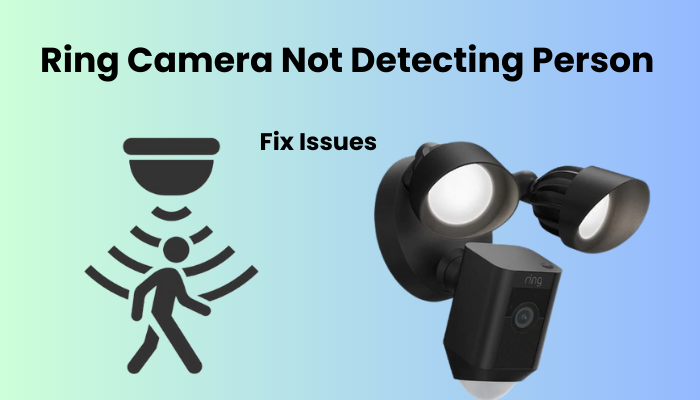Ring cameras are built with basic security features for your home that can be controlled both remotely on your smartphone or any WiFi-enabled device. Despite their intended security benefits, these cameras can encounter unexpected problems such as leaving your home or assets unmonitored.
There could be several reasons why your home ring camera might go offline. Examples include interruptions to your WiFi connection, changes to your SSID, power outages, or prolonged operation without reboots. Unfortunately, most of these problems are easy to identify and fix. Run the troubleshooting process on your Ring device and hold the Ring camera setup button for about 15 seconds to start the reboot.
Working with an offline ring camera can be quite annoying for you, but fear not, there are simple steps you can take to diagnose and fix the problem. All you have to do is arm yourself with some patience and some basic troubleshooting skills, or you’ll soon find yourself monitoring your home and assets remotely. Once you identify the problem, fixing the problem will give you peace of mind.
Why is my Ring Camera in offline mode?
Ring cameras often go offline due to Wi-Fi disconnection or power interruptions. They must stay connected and powered to sync with cloud servers, and if the sync is lost, the app labels the camera as offline.
If your Ring app indicates an offline status, several factors might be at play:
- Power outage: Check for any loss of power connection.
- Wi-Fi issues: Ensure a stable network signal and no network disconnection.
- Wi-Fi settings changes: Update settings on your device accordingly.
- Network congestion: High traffic may reduce router bandwidth.
- No device reboot: Reboot your device if it has been in use for an extended period.
- Ring server outage: Verify if Ring servers are currently down.
For a power outage, a simple restart often resolves the issue. Before diving into a detailed troubleshooting guide, power cycle the camera by unplugging it for a minute or two, and then reconnecting it. Once powered up, refresh the Ring app to check the camera’s status. Remember, the app restart won’t work for a disconnected device, so a power cycle is your go-to solution.
Verify if the device is powered
Make sure your Ring camera is well-powered and receiving the correct voltage, as a loosely attached power cord or a tripped outlet can unexpectedly knock your camera offline, leading you to troubleshoot non-existent issues. Before diving into any fixes, confirm the power status of your Ring camera through the app under Device Health.
If everything checks out with the power, move on to troubleshooting your network connection. Keep in mind that power outages can cause some or all of your devices to go offline. In such cases, a quick reboot is often the solution to get them back online.
To reboot, simply unplug the device from the outlet, wait about a minute for it to discharge completely, and then reconnect it to a functional outlet. Once you’ve restarted your devices, allow them roughly two minutes to initialize and reconnect to your home network. Afterward, refresh the Ring app and see if your camera is now back online.
Power Interruption
Your Ring cameras may experience functionality issues due to a potential cause. This applies whether your device is hard-wired, running on batteries, or connected to the home electrical system. Power disruption is commonly caused by:
- Unplugged power cords
- Missing or loosely fitted batteries
- Batteries with corroded terminals
- Depleted batteries
- Broken, stripped, or loosely connected plugs and wires
It’s easy to overlook this factor, but it could be the reason behind your Ring cameras repeatedly going offline. Therefore, it’s crucial to thoroughly inspect the surroundings of your Ring cameras for any signs of potential power disruption.
The WiFi Connection Was Interrupted
If your Ring device is showing an offline status, a common issue could be a simple disruption in the connection between your WiFi network and the device. You can troubleshoot and resolve this problem by following these steps:
- Open the Ring App on your smartphone.
- Look for three vertical lines in the upper right-hand corner of the screen and tap on them.
- Navigate to the left side of the screen and select “Devices.”
- Choose the specific device you want to reconnect to the network.
- Go to the bottom of the screen and find the option labeled “Device Health.”
- Select “Device Health” and then choose “Reconnect to WiFi.”
It’s crucial to be aware that if you’ve recently changed your WiFi password, have special characters in it, or upgraded your WiFi plan to anything above 2.4 GHz, it could lead to a service interruption. Some devices may not be compatible with WiFi plans exceeding 2.4 GHz. Keep these considerations in mind while troubleshooting for a seamless reconnection.
Wi-Fi connectivity problems
When your Ring camera faces Wi-Fi connectivity problems, it can disrupt its ability to function seamlessly. Here are some detailed points to address and troubleshoot Wi-Fi issues:
- Signal Strength and Range: Check the Wi-Fi signal strength in the area where your Ring camera is installed. Weak signals or areas with poor coverage can lead to intermittent connectivity problems. Consider relocating your Wi-Fi router or using Wi-Fi range extenders to improve coverage.
- Interference and Congestion: potential sources of interference such as other electronic devices, neighboring Wi-Fi networks, or physical obstructions. Choose a less congested Wi-Fi channel to reduce interference and enhance the overall stability of your Ring camera’s connection.
- Network Security Settings: Ensure that your Wi-Fi network’s security settings (such as WPA2 or WPA3 encryption) are correctly configured. Update the Wi-Fi password on your Ring camera to match the current network credentials.
- Frequency Band: Check if your Wi-Fi router supports both 2.4GHz and 5GHz frequency bands. Ring cameras typically operate on the 2.4GHz band. Make sure your Ring camera is connected to the appropriate frequency band for optimal performance.
- Router Reboot: Reboot your Wi-Fi router to refresh the network settings and clear any potential glitches. After the router restarts, check if your Ring camera reconnects to the Wi-Fi network.
- Network Traffic: Examine the overall network traffic to ensure that it’s not overloaded with data. Prioritize essential devices on your network to avoid bandwidth issues affecting your Ring camera.
- Wi-Fi Credentials on Ring Camera: Double-check the Wi-Fi credentials entered on your Ring camera. Ensure accuracy in the SSID and password to prevent connection failures. If needed, re-enter the Wi-Fi details to establish a secure and stable connection.
The camera is Positioned Outside of the Range
Your Ring gadget relies on a steady connection to your WiFi setup. If you position your Ring device in an area outside the reach of your network, it might display as offline and won’t work correctly until it’s back in range and reconnected.
In such a scenario, you might need to reconnect your device once it’s within range and go through the setup process again to make sure it’s online and operational.
Fixing this issue is quite common and fortunately, it’s a simple one. Just move or mount the device within the WiFi range and make sure it’s properly connected, whether it’s running on batteries or hard-wired into your system.
Device Power Interruption
Your Ring device may encounter functionality issues, whether it’s battery-operated or hard-wired into your home’s electrical system. Power disruptions can occur due to various reasons:
- Unsecured, damaged, or frayed plugs and wires.
- Unplugged cords.
- Dead batteries.
- Corroded batteries affect their function.
- Loose or missing batteries.
This problem, often overlooked, could lead to your Ring device consistently showing an offline status. Investigate the area around your Ring device. For battery-powered devices, check if the batteries are secure and undamaged. Replace them if needed and reconnect your Ring device. If this resolves the issue, it was likely a power disruption, and your device should function normally with the replenished power source.
For hard-wired devices, inspect for loose or dislodged plugs and check for stripped or damaged wires. These issues may impact your device’s functionality and could be the source of the problem. Addressing these concerns should help restore your Ring device’s normal operation.
Breaker Box Problems
If your Ring device is acting up, it might be due to issues with your home’s power source, particularly the breaker box. There’s a possibility that a blown fuse is disrupting the power flow to your Ring device, and resetting the breaker could be the solution.
Living in Dallas, power outages are a common occurrence for me, and this has often been the cause of my device troubles. Fortunately, you can resolve this issue in just a few simple steps, but remember to prioritize safety. Avoid handling the breaker with wet hands or in a water-filled environment, and you won’t need any tools to get the job done.
Here’s what you can do:
- Locate your breaker panel, usually found in the garage, and set all switches to the OFF position.
- Find the main breaker and toggle the main switch ON and OFF twice. Keep the switch in the ON position.
- Turn all switches in your breaker panel back to the ON position.
Following these steps may help restore your device to its proper functionality.
Camera Reset and Establish The Connection
To initiate pairing mode on your Ring camera offline, simply press the setup button. It’s important to note that this action won’t perform a factory reset, so your camera’s settings will remain intact.
To get your camera back online, follow these steps using the Ring app:
- Open the Ring app.
- Navigate to the Menu.
- Go to Devices.
- Choose the camera facing connectivity issues.
- Tap on Device Health.
- Scroll down to the Network section and verify the Status.
- If it shows as “Offline,” select Reconnect to Wi-Fi.
Follow the in-app prompts to successfully reconnect your camera to the Wi-Fi network.
Final Words
When the Ring smart camera loses connection with the server, it goes offline. This may happen due to a network disconnection or a power failure. Regardless of the reason, the primary focus should be on getting your camera back online and figuring out the cause to prevent it from happening again.
Whenever you’ve pinpointed the issue, do whatever it takes to address it, for example, affirming that the camera is turned on and has satisfactory Wi-Fi network inclusion.
If the issue continues, feel free to out to Ring client assistance. Furnish them with your subtleties, and they’ll help you troubleshoot your Ring gadget.