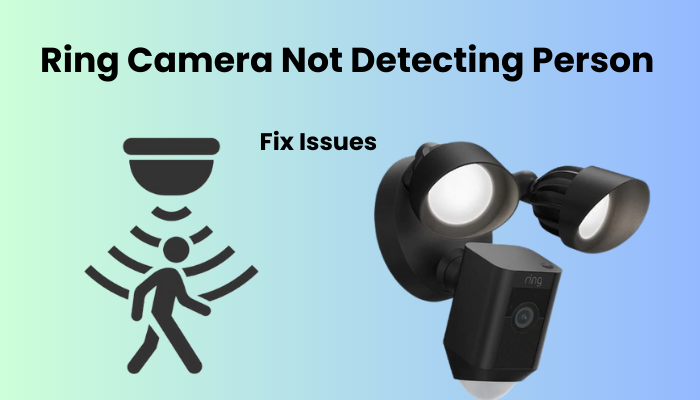Feit Floodlight cameras stand out from other brands as the leading choice in floodlight security systems. It is designed with advanced camera features that these smart cameras offer top level security solutions for your home. Record your movement in 1080 pixels HD and be able to provide instant notifications to your smart device and Floodlight cameras ensure 24/7 vigilance.
However, if you find that your Fate Floodlight camera is still showing as offline after completing the setup process, then there is no need to worry. This article will discuss the possible causes behind your problem and suggest troubleshooting steps to resolve it effectively.
Stay tuned to discover why your Feit Floodlight camera might be offline and discover actionable steps to correct the situation, so your home is always protected.
Why Is My Floodlight Camera Offline?
Feit cameras might go offline if they can’t sync with the cloud servers due to power or internet issues. To get them back online, make sure the installation point has a good connection and power cycle the camera. Here are common reasons for this problem:
- Long power outages leave the camera offline.
- Poor internet or no connection affects it.
- The conflict between 2.4 and 5 GHz bands on one SSID.
- The camera isn’t within Wi-Fi range.
- Verify Your Wi-Fi Connection.
- Power Outage or Tripped Outlet.
Check the LED light to identify the problem. Don’t disable it in the app. A solid blue light on the floodlight camera means it’s connected, while a blinking red light signals no internet. No light indicates a power issue. Ensure the floodlight wires are correctly paired and the base is sealed to fix this.
How To Get My Feit Camera Back Online?
To access your Feit cameras online with a strong internet connection. Update the app, clear the cache for better performance, then follow these troubleshooting tips.
Power Cycle The Router
Firstly, try restarting both your router and camera. This usually helps resolve any technical problems.
The method for restarting your router can vary depending on the brand. For some models, you can simply press and hold the power button until it switches off. Wait for about 20-30 seconds before turning it back on.
For other routers, you’ll need to unplug it from the power source, wait for 15 seconds, and then plug it back in.
To restart your Feit floodlight camera, unplug it from the power source. Wait a few moments for the LED light to flash red, and then it should turn blue after a couple of minutes.
Network Connectivity Issues
As you probably know, the Feit camera relies on having an active internet connection. It’s essential to ensure you have a strong signal for smooth camera performance.
Firstly, it’s a good idea to check your network and make sure you have a reliable bandwidth. If you find yourself disconnected, reach out to your Internet Service Provider (ISP) to troubleshoot and restore the connection. After that, restart your cameras.
To improve bandwidth temporarily, consider turning off other devices connected to your network.
Remember, if you make any changes to your network settings like the Wi-Fi password or security type, it’s crucial to update these on all connected devices.
After updating your router settings, remove the device from the app, reset it if needed, and reconnect it to the updated network.
Feit smart cameras are compatible only with 2.4 GHz Wi-Fi networks using WPA/WPA2 security encryption. If your router broadcasts both 2.4 and 5 GHz bands under one SSID, separate them into two networks to avoid conflicts and ensure compatibility.
While in the router admin panel, ensure there are no active firewalls or port-blocking settings that might hinder the camera’s connection. Disable the “MAC address filtering” feature if it’s enabled.
If you upgrade to a newer router with WAP3 security protocol, create a separate 2.4 GHz network using WPA/WPA2 protocol specifically for your smart devices.
Out Of Range Your Network
If your Feit Floodlight camera is positioned too distant from the router, its connectivity is quite reliant on the strength of the Wi-Fi signal. The signal tends to diminish when the router experiences a heavy load, causing the cameras to go offline.
Essentially, the 2.4 GHz Wi-Fi signal, to which the Feit Floodlight camera is linked, covers a distance of roughly 46m (150 feet) indoors and 92m (300 feet) when outdoors. This range can vary because of elements, for example, wall thickness, impedance, network type, and different factors.
Move Your Device Closer to the Router
The strength of the 2.4 GHz Wi-Fi network tends to decrease as you move farther away from the source and encounter more obstacles. To ensure your camera’s location has a robust signal, conduct a simple test.
Head over to the camera’s location and attempt to load various web pages. If the pages take a while to load, the spot is likely getting a weak signal.
To address this issue, you have a few options to enhance your signal strength:
- Bring the camera closer to your router by selecting a different location.
- Consider upgrading to a Mesh network topology, which can extend the reach of your network.
- Install a Wi-Fi extender within your setup to amplify the signal.
Resetting the Feit Floodlight Camera
Resetting the Feit Floodlight Camera is crucial to resolve persistent connectivity issues. This process clears any glitches, deletes custom setups, and permits the camera to reboot, often reestablishing ideal usefulness and network connection. Here are the simple steps to reset:
- Locate the reset button on your Feit Floodlight Camera, typically found near the power source.
- Press and hold the reset button for about 10-15 seconds until you see the camera’s lights flash or hear a confirmation sound.
- Release the reset button once the lights stop flashing or the confirmation sound is heard.
- Wait for the camera to restart and return to its original factory settings.
- Reconfigure the camera’s settings and reconnect it to your Wi-Fi network as needed.
Reconnecting The Camera
Before you reconnect, make sure you see a blinking red or blue indicator light, indicating the camera has power. A blinking blue LED signals the camera is in pairing mode, ready to connect to the Feit app.
Feit offers EZ and QR code pairing modes; you can switch between them easily. Here’s how to reconnect via EZ mode:
- Open the Feit app, log in to your account, and grant the necessary Bluetooth and location permissions.
- Tap the top right “+” icon, choose “Security & Cameras,” and select Floodlight Camera.
- Switch to EZ mode at the top right.
- Confirm your camera is in pairing mode (blinking blue rapidly) and hit “Confirm”.
- Choose your 2.4 GHz Wi-Fi network, enter the correct password, and let the app find, register, and initialize your camera.
- Once the camera connects to your network, the LED turns blue. Refresh the app to access the live feed.
If the connection fails, you’ll receive an error indicating the issue.
Firmware Updates Your Device
Check for the latest firmware, then update your Feit Floodlight Camera. Follow these steps for the firmware update.
- Access the Feit Floodlight Camera’s settings menu through the accompanying mobile app or web interface.
- Look for the “Firmware Update” or “Software Update” option within the settings menu.
- If there’s an update ready, simply follow the on-screen instructions to download and install the firmware update.
- During the update process, ensure a stable internet connection and avoid interrupting the update.
- Once the update is complete, restart the Feit Floodlight Camera to apply the changes and improve device performance.
Final Thoughts
Troubleshooting connectivity issues with your Feit Floodlight Camera requires patience and systematic approaches. Prioritize stable network connections, consider device placement, and keep firmware updated for optimal performance.
Assuming issues continue, consult manufacturer support or professional assistance. By tending to these worries steadily, you can ensure your Feit Floodlight Camera proceeds to protect your home, giving the inward feeling of harmony and upgraded security for yourself as well as your family.