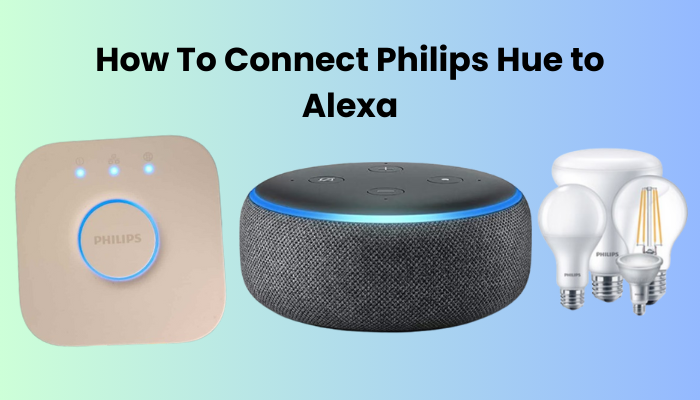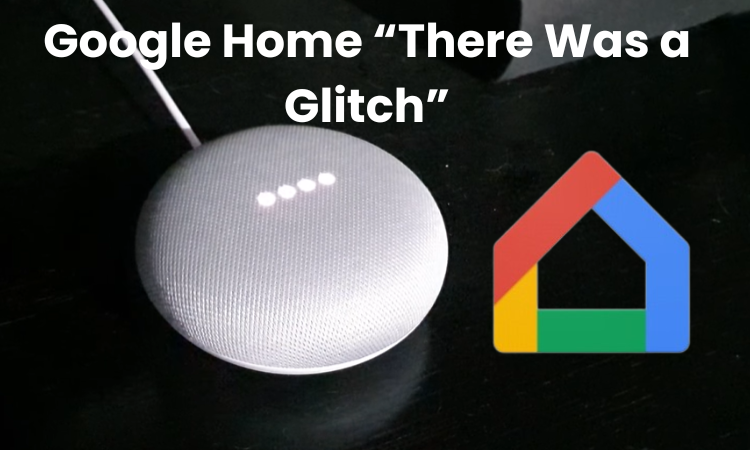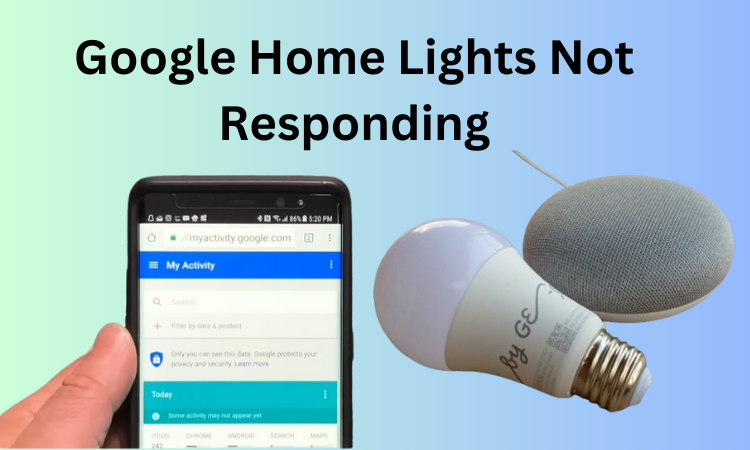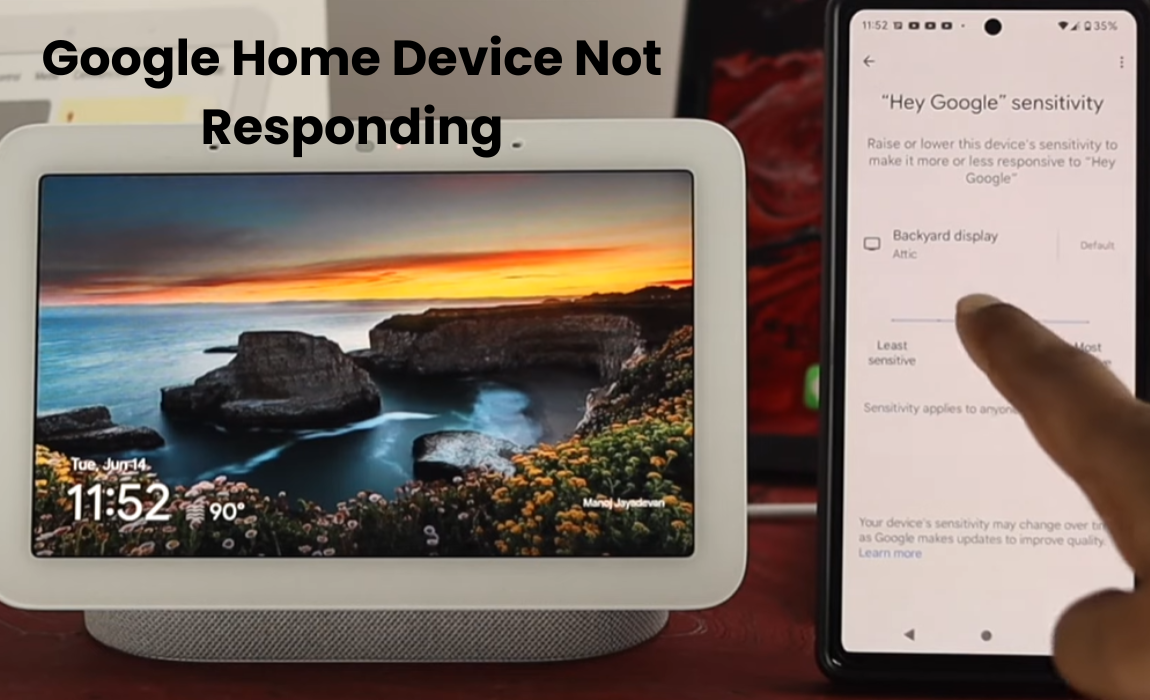Are you thinking about linking up your Philips Hue Alex? If you have both a Philips Hue bulb and an Alexa device, you may be wondering if there’s a way to connect them without a Philips Hue bridge. The good news is, it’s completely possible and can save you from buying the bridge.
Connecting your Hue bulbs to Alexa isn’t complicated at all. You just need to make sure you’ve got a compatible Echo device or third-party hub on hand. Then launch the Alexa app, press “Add Device” and follow the prompts on your screen to link your bulb. Once this is done you can enjoy the convenience of controlling your bulbs using voice commands via Alexa.
In this guide I’ll walk you through connecting your Philips Hue bulbs to Alexa without the need for a bridge. So, what’s the delay let’s jump into this article to solve your problem.
How Can I Link My Hue Bridge To A Wi-Fi Network?
To link your Philips Hue lights with Alexa, first ensure that your mobile device and the Hue bridge share the same network. If you have a Virtual Private Network (VPN) enabled on your phone, disable it for a smoother connection. Subsequently, integrate the Hue skill into the Alexa app.
After successfully configuring your Hue bridge and smart bulbs, troubleshoot any connectivity issues between the bridge and the Hue app. If problems persist, proceed to connect your Hue lights to the Alexa app using the following steps:
- Launch the Amazon Alexa app.
- Navigate to the bottom left corner and click on the “more” icon.
- Choose “Skills & Games” from the menu.
- Click the search icon under “Discover Alexa” and search for “Philips Hue.”
- Once the Hue skill is displayed, select it to proceed.
- Choose “Enable to Use” on the subsequent window.
- Log in to your Hue account by entering your credentials.
- Click “Discover Devices” on the next pop-up tab and wait as Alexa discovers and adds your Hue lights to the home screen.
- Return to the main screen by tapping the “back arrow.”
Once your Hue lights are successfully added to Alexa, you can utilize voice commands for control. Experiment with phrases like “Alexa, turn on all the lights” to illuminate all connected bulbs or “Alexa, turn off all the lights” to power them down.
While connecting your Hue lights through the Hue bridge maximizes functionality, it’s noteworthy that the bridge is not mandatory for integrating lights with Alexa. Enjoy seamless control of up to 50 lights via Alexa, leveraging the convenience of voice commands.
How Do I Connect My Philips Hue Without Bridge To Alexa?
To link your Philips Hue with Alexa sans the bridge, you’ll require Bluetooth-enabled smart bulbs and an Alexa-enabled device. Keep in mind that opting for Bluetooth means sacrificing some features; you’re limited to connecting only up to 10 bulbs, and there’s no remote control functionality.
Here’s a step-by-step guide to connect your bulbs to Alexa using the Echo device:
- Ensure your bulbs are connected and powered on, and that your Echo device is properly set up.
- Open the Alexa app, and go to Devices.
- Tap the “+” icon at the top.
- Select “Add Device.” The app will search and should locate your lights.
Alternatively, you can use voice commands by saying, “Alexa, discover devices” once your Echo device is operational. Confirm your Echo’s software is up to date by asking, “Alexa, is your software up to date?”
For those with an Echo device possessing a built-in hub, such as an Echo Plus, you can also connect your Hue lights to Alexa seamlessly.
Connecting Philips Hue to Alexa
Connecting Philips Hue to Alexa works on home mechanization, allowing predictable control of lighting through voice orders. This joining makes a tweaked and supportive smart home knowledge, enabling clients to handily change splendor, assortment, and ambiance.
- Ensure both Philips Hue Bridge and Amazon Alexa devices are powered on and connected to the same Wi-Fi network.
- Open the Alexa app on your smartmobile phone or tablet.
- Navigate to the “Devices” tab and select the “+” icon to add a new device.
- Choose “Add Device” and select “Light” as the device type.
- Select “Philips Hue” from the list of available brands.
- Simply follow the instructions to connect your Philips Hue account with Alexa.
- Once linked, Alexa will discover your Philips Hue devices automatically.
Discovering Philips Hue Devices
Discovering Philips Hue devices within the Alexa ecosystem enables seamless integration and control of your smart lighting system. This process ensures that Alexa recognizes and manages your Philips Hue lights, enhancing convenience and accessibility in your home automation setup.
- Launch the Alexa app on your smart device.
- Navigate to the “Devices” tab.
- Select “Add Device” and choose “Light.”
- Opt for “Philips Hue” from the list of brands.
- The application will automatically scan for accessible devices.
- Once discovered, your Philips Hue lights will appear.
- Select the specific devices you want to add.
- Confirm the addition, and Alexa will now recognize and control your Philips Hue lights seamlessly.
Controlling Philips Hue Lights with Alexa
Once connected, controlling Philips Hue lights with Alexa becomes effortless. Utilize voice commands to turn lights on/off, adjust brightness, or change colors. Plunge further by making custom lighting scenes and schedules for different exercises.
Alexa’s instinctive point of interaction ensures a consistent encounter, permitting clients to easily organize the ideal lighting feeling to suit their inclinations and daily schedules. Enjoy the convenience of hands-free control and unleash the full potential of your Philips Hue lights through the power of voice.
Final Thoughts
You can link your Philips Hue bulbs to Alexa even without a bridge, and there are a few ways to go about it. You’ve got options like using the Alexa app, the Philips Hue Bluetooth app, the Hue dimmer switch, or your trusty voice assistant. Just make sure to steer clear of some typical slip-ups to ensure a smooth connection.
Keep that bulb within a reasonable distance from your Echo device, reset it properly, and don’t forget to check for any firmware updates. Stick to the right steps, sidestep those common pitfalls, and you’ll have your Philips Hue bulbs seamlessly connected to Alexa without needing a bridge. Now, you can revel in the convenience of a smartly automated home!
Frequently Asked Questions:
Q: Does Philips Hue Go work with Alexa?
A: Yes, Philips Hue Go is compatible with Alexa. You have some control over Hue Go using voice commands through Alexa-empowered gadgets, for example, Echo speakers or the Alexa app on your smartphone or tablet.
Q: Does Philips Hue work with Bluetooth?
A: Yes, Philips Hue offers Bluetooth-compatible smart bulbs alongside their traditional Zigbee-based bulbs. Bluetooth-enabled Hue bulbs allow you to control them directly using the Hue Bluetooth app on your smartphone or tablet without the need for a Hue Bridge.
Q: Do I need Hue Bridge for Hue lights?
A: While Philips Hue lights can be operated without a Hue Bridge using Bluetooth, a Hue Bridge is recommended for enhanced functionality and integration. The Hue Bridge opens extra elements, for example, a controller, voice control through smart assistants like Alexa, and a combination with other smart home frameworks and gadgets for a consistent home automation experience.