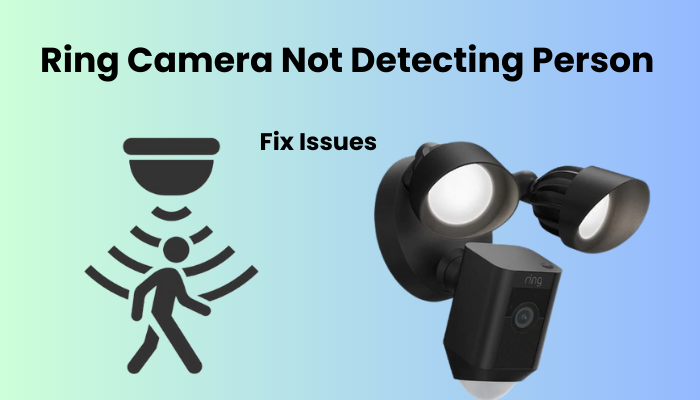Having a reliable security camera system like Ring can provide peace of mind for your home security, but sometimes the problem is frustrating when your camera fails to detect people.
This common problem can leave you feeling vulnerable and unsure about the safety of your home. In this comprehensive guide we’ll explore the various troubleshooting reasons why your Ring Camera can’t detect people and provide practical solutions to troubleshoot and resolve the issue.
From troubleshooting your camera’s WiFi connectivity issues to optimizing motion settings and ensuring proper camera placement, we’ll cover everything you need to know to get your Ring Camera back on track for effective surveillance.
This article explores the person detection features of Ring cameras and provides tips on customizing them for optimal functionality.
Why Is My Ring Camera Not Detecting Person?
If your Ring cameras are failing to capture people within their field of view, the culprit may be attributed to a weak network connection, motion detection settings (particularly smart alerts), or the positioning of the camera affecting its angle. Initially, make sure that motion detection is activated and functioning before delving into configuring smart alerts and customizing your motion zones.
Opting for a Ring protection plan unlocks enhanced motion detection through the Smart Alerts feature, allowing your camera to distinguish between a person, package, or other triggers.
Whether you’ve activated Smart Alerts or are relying on the default detection feature, various factors may impact the motion detection capability, such as:
- Wi-Fi connectivity problems
- Network signal strength or interference.
- Camera installation point and orientation.
- Motion detection settings like Activity and Privacy zones, Sensitivity level, etc.
- Power-related issues like low battery or incorrect wiring.
Remember, Ring cameras don’t record continuously; they trigger recording only when motion is detected. Thus, the device’s functionality hinges on successful motion detection.
If your camera registers motion but consistently misses person detection, the problem likely lies in your camera settings or network connection. Conversely, if motion detection isn’t operational at all, you’re dealing with a more significant problem. Prioritize fixing basic motion detection before fine-tuning it with Smart alerts. Consider these troubleshooting suggestions to restore your camera’s person detection functionality.
Common Issue: Ring Camera Not Detecting People
Wi-Fi connectivity problems
Wi-Fi connectivity problems can be a frustrating hurdle when dealing with your Ring camera. Weak or unstable Wi-Fi signals are often the culprit behind the camera’s inability to detect people. It’s crucial to check the signal strength in the camera’s vicinity using the Ring app.
If the signal is weak, consider adjusting your router’s position or investing in a Wi-Fi extender for better coverage. Additionally, interference from other devices or obstructions like walls and large objects can also impact Wi-Fi performance. Addressing these issues can significantly improve your camera’s detection capabilities.
Verify the Signal Strength
Ring cameras must maintain synchronization with cloud servers, necessitating a stable network connection. Additionally, adequate signal strength is crucial to support camera functions, as indicated in the device health tab.
To check signal strength (RSSI value), navigate to the home screen, select the device, access Settings Gear, and choose Device Health. An optimal RSSI value falls between 0 and -60 (green), indicating a reliable network connection. Values below -60 (red) signify poor signal strength, likely causing detection issues.
To enhance network performance at the camera location, consider:
- Relocating the camera closer to the primary router.
- Installing a Wi-Fi extender between the camera and the router.
- Upgrading to a mesh network with a node closer to the camera.
While in the Device Health tab, also verify the camera’s power status. Maintaining these factors ensures optimal camera functionality and reduces detection problems.
Customizing Motion Settings
Ring provides a range of customizable options within the Motion Detection tab to fine-tune your camera’s performance.
Ensuring that motion detection and alert toggles are enabled for each camera is fundamental – it’s the basic setup for all cameras.
Adjusting the motion sensitivity level is crucial; setting it to Min ensures the camera won’t be overly sensitive, while Max makes it more easily triggered. Optimal performance is typically achieved by setting it to a median level to balance motion triggers and false alerts.
In the Advanced Settings, there’s the Smart Alerts option for further refining motion detection. Have you activated Smart Alerts yet?
If person detection is enabled under Smart Alerts, ensure the “record” and “alerts” icons are also turned on to receive notifications when a person is detected.
If you’re experiencing issues with Smart Alerts or missing detections, consider disabling it and relying on adjusting motion sensitivity and activity zones for a better experience.
Verify that your activity zones are correctly configured since motion detection and event recording are only active within the set activity zone.
Additionally, other settings like Set Schedule, camera modes (Home, Away, Disarmed), and utilizing the snooze feature can also impact camera motion detection.
Camera Placement And Angle
For the best motion detection with Ring cameras, it’s crucial to have motion moving across the camera’s view rather than directly toward it. Correct placement is essential for achieving the best possible performance.
Under ideal circumstances, Ring cameras can detect motion up to 30 feet away. When installing and positioning your camera, consider these factors:
- Angle of view: Ensure the camera has a clear line of sight to the area you want to monitor, avoiding obstructions like walls, trees, or glass.
- Mounting elevation: Position the camera 9 to 10 feet high for the best field of vision, especially for outdoor installations.
- Network signal strength: Check the Wi-Fi signal quality in the chosen location to avoid dead zones.
By taking these considerations into account, you’ll maximize your camera’s effectiveness in detecting motion.
Updating Firmware And Software
Updating firmware and software is crucial to ensure your Ring camera functions optimally. These updates often include bug fixes, security upgrades, and further developed highlights, giving a consistent and solid observation experience. Regular updates safeguard against weaknesses and upgrade general execution. Follow the firmware updates simple steps:
- Launch the Ring app on your smartmobile phone.
- Access the device settings for your camera.
- Look for the option to check for updates.
- If there’s an update ready, simply follow the prompts to download and install it.
- Ensure your camera is connected to a stable Wi-Fi network during the update.
- Once the update is complete, restart your camera to apply the changes.
- Regularly check for updates to keep your camera’s firmware and software up-to-date, improving its performance and reliability.
Final Thoughts
Troubleshooting issues with your Ring camera not detecting people requires a systematic approach. By addressing factors like Wi-Fi connectivity, motion settings, camera placement, and regularly updating firmware and software, you can improve your camera’s performance.
Make sure to monitor your camera’s health status and stay informed about new updates or features. With proper maintenance and attention to detail, you can ensure your Ring camera gives solid security and an inward feeling of harmony for your home.
Frequently Asked Questions:
Q: Why does my Ring camera miss people?
A: There could be several reasons why your Ring camera is missing people. Common factors include poor Wi-Fi connectivity, incorrect motion settings, camera placement issues, or outdated firmware/software. Addressing these issues through troubleshooting steps such as checking signal strength, customizing motion settings, adjusting camera placement, and updating firmware/software can help improve detection accuracy.
Q: How do I set my Ring camera to detect people?
A: To set your Ring camera to detect people, follow these steps:
- Launch the Ring app on your smartmobile phone.
- Access the device settings for your camera.
- Look for the motion detection settings or similar options.
- Enable the “People Only Mode” or adjust the motion sensitivity to focus on detecting people.
- Save the settings and test the camera’s detection capabilities to ensure it accurately detects people while minimizing false alerts.