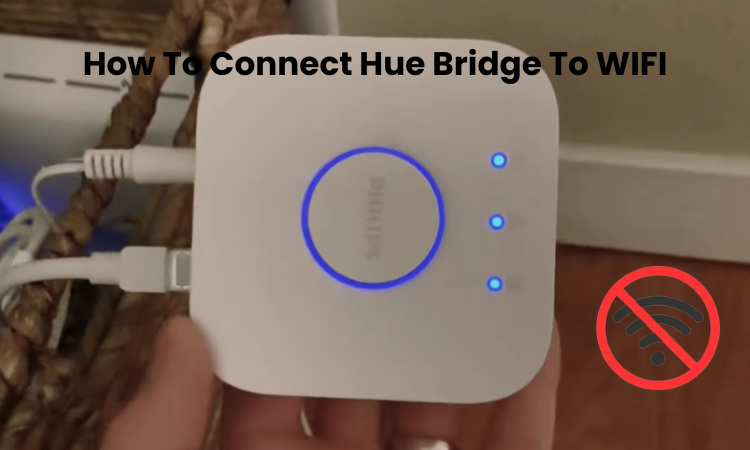The Philips Hue Bridge has become essential for seamlessly integrating bulbs from Hue brands into our smart home. When connected to the Internet, it will revolutionize your home lighting control and organization. Easily manage up to 50 bulbs and accessories in your home. It’s a must-have for any smart home setup. Now it’s a matter of connecting your Hue Breeze to WiFi.
Basically, your bridge acts as an intermediary between ZigBee and the threat or control connection. It communicates with the bulb via ZigBee technology and controls the Hue app via your WiFi network.
In this guide, I’ll walk you through the setup process, which is connecting your Hue Hub to WiFi and adding the light to your app so keep reading the guide for details.
How To Connect Hue Bridge To WIFI
To connect the Hue Bridge to WiFi, ensure it’s powered on and plugged into the router. Then, use the Hue app to detect and pair the Bridge with your WiFi network.
Connect Bulbs To Hue Bridge
First, install the Philips bulbs into your chosen fixture. For smooth pairing with the bridge, it’s best to plug in both the lights and the bridge around the same time. Once you have installed it, switch on the bulbs. If they’re correctly plugged in and powered, they’ll automatically illuminate, indicating readiness for pairing.
Now, let’s focus on the hue bridge. Use the power cord to connect it to a working outlet. You’ll know it’s properly connected when the top-left light glows. Position this setup near your router.
Connect the hue bridge to your router using the provided ethernet cable. Plug one end into a router port and the other into the bridge. Watch for the middle and top-right indicator lights; if the connection is successful and your router has internet access, all three top lights will illuminate.
Upon successful setup, all four lights on the bridge will glow, indicating power, network, internet, and link connectivity. Your bridge is now ready for device setup. Proceed by downloading the Hue app.
Downloading The Hue App
You can locate the Hue app on both the App Store for Apple devices and the Google Play Store for Android devices. Here is how to download the app:
- Open your device’s app store.
- Search for the “Hue” app.
- Tap on the app to start the download.
- Wait for the download to complete.
- Once downloaded, tap on the app to open it.
- Follow the on-screen instructions to install the app.
- Agree to any permission required for installation.
- Once installed, the Hue app icon will appear on your device’s home screen.
- Simply touch the icon to open the app and start discovering its functionalities.
Connect The Hue App
Connecting the Hue app is essential as it establishes a personalized control hub for your smart lights. Here is how to connect to the Hue App:
- Launch the Hue app on your smart device.
- Create an account or sign in if you already have one.
- Follow the on-screen instructions to complete the account setup.
- Make sure that you are connected to a reliable and stable internet network.
- Once signed in, you’re ready to proceed with connecting your Hue Bridge to WiFi.
- The app serves as your control hub for managing Hue devices.
Setting Up The Hue Bridge
- Ensure the Hue Bridge is plugged into a power source.
- Connect the Bridge to your router using an Ethernet cable.
- Wait for the Bridge’s LED lights to indicate readiness.
- Download and open the Hue app on your device.
- Navigate to the settings and select “Add Hue Bridge.”
- Follow the app’s prompts to detect and connect to the Bridge.
Updating The Hue Bridge Firmware
Updating the Hue Bridge firmware is urgent for ideal execution and security. It ensures similarity with the most recent highlights, fixes bugs, and improves generally speaking dependability, ensuring a consistent smart lighting experience. Follow the simple steps of firmware update:
- Launch the Hue app on your smart device.
- Navigate to the settings menu.
- Look for the “Bridge” or “Device” section.
- Check for firmware updates.
- If updates are available, simply follow the instructions to download and install them.
- Make sure your internet connection remains stable while the update is in progress.
- Wait for the update to complete before proceeding with further setup or use of the Bridge.
Why Is Hue Bridge Not Connecting To The Internet?
When encountering connectivity issues, several factors may hinder the Hue Bridge from connecting to the internet. These can include router similarity issues, network obstruction from different gadgets, inaccurate arrangement setups, or obsolete firmware.
Troubleshooting involves ensuring the router is compatible, minimizing signal interference, verifying setup steps, and updating firmware if necessary. Patience and persistence are key, as addressing these issues methodically can resolve connectivity obstacles and ensure the seamless integration of your Hue Bridge into your smart home ecosystem.
How do I Reset My Hue Bridge To A New Wi-Fi?
To restart your Hue Bridge Wi-Fi, first, unplug the ethernet cable and flip the bridge upside-down. Locate the “Factory reset button” and use a paper clip to press it for approximately 5 to 10 seconds. After doing this, your router will reboot and wipe out all the data, allowing you to initiate the setup process.
If you prefer a network reset without erasing your bridge configurations, unplug the bridge’s ethernet cable from the router. Turn off both the bridge and router, wait for about 10 to 20 seconds, and then power them back on. Reconnect the ethernet cable, and this will refresh your network connection.
Final Thoughts
Update your smart home with the Philips Hue, which brings energy through its savvy lighting ecosystem. When your hue bridge is connected to Wi-Fi, it opens extra elements for effective administration and control of your lighting arrangement. Make it a stride further by flawlessly incorporating Apple’s HomeKit, giving a concentrated control framework, and empowering the utilization of Siri commands.
Consider the hue bridge as the essential brain behind the entire hue light ecosystem. It assumes a vital part in the lighting framework, engaging you to easily control, make due, and coordinate your lights.