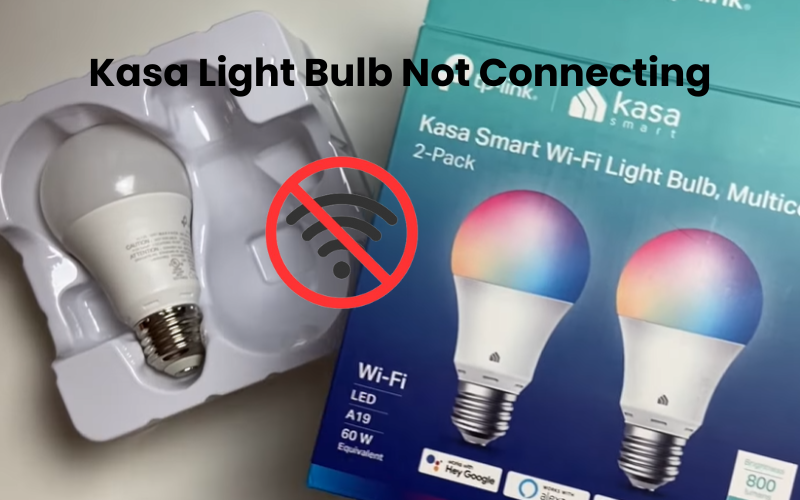You can set out on an excursion through smart home innovation, in which kasa lights have changed our living spaces. However, this issue of ‘kasa light bulb not connecting’ is occurring among almost all users which is nothing to worry about.
In this guide, we will explore a wide range of troubleshooting steps so that you can fix the problem very easily.
Why Is My Kasa Light Bulb Not Connecting To Wi-Fi?
Firstly, Kasa light bulbs are designed to connect specifically to a 2.4 GHz Wi-Fi network. It’s important to note that having any VPN enabled on your mobile device can interfere with the connection process, so make sure to disable it. Additionally, ensure that your mobile device is connected to the same Wi-Fi network you’re trying to connect the bulb to. When pairing your light, it’s advisable to be near your router to ensure a strong signal.
However, if you’re experiencing issues with pairing your Kasa light, there could be various factors at play within your home setup. Here’s a checklist to help pinpoint the root cause:
- Confirm that your Wi-Fi network is stable and not overcrowded. Ensure you input the accurate Wi-Fi password when establishing a connection with the bulb.
- Connect to the 2.4 GHz frequency band. You may need to temporarily disable the 5 GHz band during the connection process.
- Ensure that you’re within the Wi-Fi range when setting up your bulb. Keep the bulb close to your router during the setup.
- Verify that your phone is connected to the same network as the bulb and that Bluetooth is enabled. Disable any active Virtual Private Network on your mobile device.
- Reset the bulb before attempting to connect it to the network. Resetting can resolve any software glitches.
- Restart all relevant devices, including the smart bulb, Wi-Fi router, and your phone. To power cycle your router, unplug it for about a minute before reconnecting it.
Troubleshooting Kasa Light Bulb Not Connection Issues:
Check Router Settings For Compatibility
To set up your Kasa smart bulbs, make sure your router has an active internet connection. Test your Wi-Fi by connecting to another device (like a phone, tablet, or laptop) to ensure internet access. If your network is acting up, troubleshoot before adding your light.
If your Wi-Fi is slow or unstable, try rebooting your router. Unplug it, wait 1 to 3 minutes, then plug it back in.
Ensure you use the correct network credentials when connecting your Kasa light. Many users mistakenly add or omit characters from the password.
Check your router admin portal to confirm that “MAC address filtering” is disabled to allow pairing with new devices.
Verify the security type of your Wi-Fi network; “wpa2/wpa3-personal” may cause connection issues, so consider using “wpa2-personal”.
When pairing your Kasa light, stay within your network’s range. Ideally, be 20–30 feet from the router for optimal connection.
Use The Proper 2.4 GHz Wi-Fi Band
Ensure your router broadcasts the 2.4 GHz Wi-Fi band, which optimizes connectivity for Kasa light bulbs. This frequency gives better reach and dependability, vital for consistent combination with smart gadgets. Confirm your gadget is associated with this band to upgrade the dependability of your smart lighting system.
Power Cycle the Bulb
If your Kasa light bulb is experiencing connectivity issues, a quick and effective solution is power cycling. To restart, simply disconnect the device from the power outlet, wait 1 to 3 minutes for it to fully discharge, and then plug it back into the main power source. Repeat the same procedure for your bulb.
This simple reboot resets the bulb connection, which often fixes minor problems. Consider power cycling the first step in troubleshooting, as it can quickly return your Kasa light bulb to its optimal performance, shining brightly in your smart home environment.
Reset the Kasa Light Bulb
When fixing connectivity issues, a factory reset may be necessary, which wipes your devices and restores them to default settings. To perform this reset, depending on your specific Kasa Light bulb model, it provides different instructions for resetting.
I have written an article on resetting your kasa light bulb models, you can read the step-by-step process.
Note that a reset will remove any custom settings, return the bulb to its default state, and may help erase faulty configurations. Proceed with caution, as this step is irreversible. However, it can effectively solve persistent connection problems and restore the functionality of your Kasa Light Bulb to its original state.
Reconnect The Kasa Light Bulb
You can reconnect once the Kasa light bulb reset has been performed completely. To reestablish connectivity, follow these step-by-step instructions:
- Open the Kasa app on your smartphone or device.
- Select the ‘Devices’ tab and locate the disconnected Kasa light bulb.
- Tap on the bulb and choose the ‘Reconnect’ or ‘Setup’ option.
- Follow to the on-screen instructions to re-establish the connection between the bulb and your Wi-Fi network.
- Ensure the bulb is placed within the Wi-Fi range for a stable connection.
- Once connected, test the bulb to confirm functionality.
Firmware Updates
Ensure optimal performance by updating your Kasa light bulb’s firmware. Here’s how:
- Open the Kasa app on your smart device.
- Navigate to the ‘Devices’ tab and select the specific light bulb.
- Check for available firmware updates.
- If there are updates accessible, proceed by following the prompts to download and install them.
- Allow the bulb to complete the update process.
- Once updated, test the bulb’s connectivity and functionality for improved performance.
Final Thoughts
Troubleshooting Kasa light bulb connectivity issues can be manageable with patience and systematic troubleshooting. By following the framed advances, you can determine typical issues and restore steady smart lighting value in your home.
Make sure to remain cautious with updates and settings to ensure a steady and solid involvement in your Kasa light bulbs.