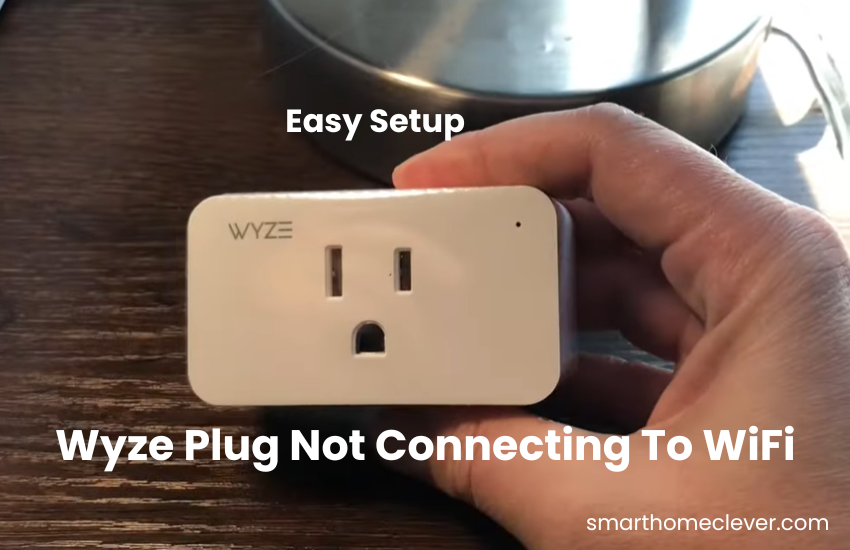Improve your home automation venture with Teckin Smart Plug Set Up, intended to work on the most common way of incorporating smart gadgets into your residing space. This guide takes you through arrangements to ensure a consistent expansion to your associated home.
Get started by downloading the Smart Life app that acts as the control center for your teckin smart plug. I recommend accessing it through your Android or iPhone app store. Alternatively, you can scan the QR code provided on your device to start the download process.
How To Set Up A Teckin Smart Plug?
To set up your Teckin smart plug, you’ll need a few things handy. First off, make sure you have a stable Wi-Fi network available, along with your mobile device and the plug itself in pairing mode. Your mobile device must be connected to the same network for the setup to work smoothly.
During the setup process, it’s important to disable any VPN or ad guard services on your mobile device, as they might block access to devices on your network.
Check that the outlet where you plan to use the smart plug receives a strong Wi-Fi signal to ensure reliable connectivity.
Now, regarding the app choice, while Teckin has its app, it’s been reported to have connectivity issues. Instead, I highly recommend using the Smart Life app, which seamlessly connects with Teckin plugs and offers compatibility with Alexa or Google Home.
To get started, simply download the Smart Life app onto your mobile device, register, and verify your Smart Life cloud account, agreeing to the terms along the way.
Lastly, remember that Teckin plugs are only compatible with 2.4 GHz Wi-Fi networks. If your router broadcasts both 2.4 GHz and 5 GHz on a single SSID, temporarily turn off the 5 GHz option during the setup process for a smoother experience.
Powering The Teckin Smart Plug
Powering the Teckin Smart Plug is vital as it activates the device’s functionality. It establishes the connection between the attachment and your power plug, empowering resulting arrangement steps, for example, Wi-Fi network mix and controller capacities through the smart Life app and voice assistants.
- Find a regular electrical outlet in your home.
- Insert the Teckin Smart Plug into the outlet securely.
- Ensure the plug’s indicator lights illuminate, indicating power.
- Wait for initialization, usually signaled by a flashing light sequence.
- Your Teckin Smart Plug is now powered and ready for setup.
Integrating Teckin with Smart Life
Make sure you turn on location and Bluetooth on your phone so Smart Life can find devices on your network. When prompted, allow Smart Life access.
- Launch the Smart Life app on your smart device.
- Press “Add device” or the “+” icon in the top right.
- Choose your device category (like Electrical).
- Pick your plug type (like “Socket (Wi-Fi)”).
- Enter your Wi-Fi details (2.4 GHz network and password).
- Connect your plug to an outlet, then wait 10-20 seconds and reset it (hold the power button for 10-15 seconds until it blinks blue).
- Tap “Next” in the app and confirm the plug is blinking.
- Select the blinking mode (choose “Blink Quickly” for Easy mode).
- Let the app find and set up your Teckin smart plug.
- Rename your device if you have a 4-pack, then save.
- Repeat for each smart plug, adding them to a group if you want.
By following these steps, you’ll be able to easily set up your smart plugs with the Smart Life app.
Adding The Plug To Your Wi-Fi Network
Adding the Teckin Smart Plug to your Wi-Fi network is essential for empowering the controller and smart functionalities. This step permits the fitting to speak with the Smart Life app and works with consistent reconciliation with other smart gadgets.
- Launch the Smart Life app on your smart device.
- Navigate to the “Devices” tab.
- Press on the “+” icon to add a new device.
- Select “Electrical Outlet” or “Smart Plug” from the list.
- Follow the on-screen instructions to initiate setup.
- Choose your Wi-Fi network and enter the password.
- Allow the app to establish a connection with the plug.
- Once connected, the Teckin Smart Plug is integrated into your Wi-Fi network.
Connecting to Amazon Alexa
- Open the Alexa app on your smartphone.
- Go to the “Skills & Games” section.
- Look for the “Smart Life” skill and activate it.
- Log in with your Smart Life account details.
- Discover devices in the Alexa app.
- Your Teckin Smart Plug should appear in the list.
- Complete the setup process following on-screen prompts.
- Once linked, you can control the Teckin Smart Plug using voice commands through any Alexa-enabled device.
Integrating with Google Assistant
- Launch the Google Home app on your smart mobile phone.
- Press on the “+” icon to add a new device.
- Select “Set up device” and then “Works with Google.”
- Look for “Smart Life” in the list of services.
- Link your Smart Life account with Google Assistant.
- Find devices within the Google Home app.
- Your Teckin Smart Plug should be available.
- Simply follow the instructions on the screen to finish the setup process.
- Now, control your Teckin Smart Plug via voice commands using Google Assistant-enabled devices.
How Do I Connect My Smart Plug To Wi-Fi?
When setting up your Teckin smart plugs, it’s crucial to connect them to a 2.4 GHz Wi-Fi network as they won’t pair with a 5 GHz one. Additionally, make sure to disable any VPN on your mobile device and ensure it’s connected to the same Wi-Fi network. Always use the correct app for setup.
However, if you’re still encountering pairing issues, there could be other factors at play in your home setup. Here’s a checklist to troubleshoot:
- Ensure your Wi-Fi network isn’t overcrowded and use the correct password.
- Connect to the 2.4 GHz frequency band by temporarily switching off the 5 GHz band.
- Use the compatible Smart Life app for effective connection.
- Stay within the Wi-Fi range during setup.
- Confirm your phone is connected to the same network with Bluetooth enabled.
- Reset the smart plug to clear any software glitches.
- Perform a power cycle on all devices including the smart plug, Wi-Fi router, and phone. To do this for the router, unplug it, wait 1-3 minutes, and then reconnect.
Following these steps should help identify and resolve any connectivity issues you’re experiencing with your Teckin smart plugs.
Conclusion
Experience the convenience and innovation of smart living with the Teckin Smart Plug Setup. Incorporating this intelligent device into your daily routine brings efficiency and ease like never before.
Smart plugs, as a feature of the more extensive range of smart Gadgets, carry plenty of benefits to our lives. From overseeing energy utilization to controlling gadgets from a distance, these contraptions smooth out our ordinary undertakings consistently. By empowering computerization and upgrading comfort, smart plugs add to energy preservation and in general effectiveness in modern homes.
No smart home setup is truly comprehensive without the inclusion of a Teckin smart plug. These products offer comfort and energy investment funds as well as raise our ways of life. With their easy-to-understand arrangement and activity, Teckin smart plugs are open to everybody, guaranteeing that anybody can partake in the advantages they bring to daily life.
Frequently Asked Questions:
Q: What is the app for Teckin smart plug?
A: The app used for controlling Teckin smart plugs is called “Smart Life.” It’s a user-friendly mobile application available for both iOS and Android devices. With the Smart Life app, users can easily set up, monitor, and control their Teckin smart plugs remotely from anywhere with an internet connection.
Q: How do I use my smart plug?
A: Using your Teckin smart plug is simple. Once it’s set up and connected to your Wi-Fi network via the Smart Life app, you can control it in several ways:
- App Control: Open the Smart Life app on your smartphone or tablet. From there, you can turn your smart plug on or off, set schedules, and monitor energy usage.
- Voice Control: If you’ve integrated your Teckin smart plug with voice assistants like Amazon Alexa or Google Assistant, you can control it using voice commands. Simply say, “Alexa, turn on/off [plug name]” or “Hey Google, switch [plug name] on/off.”
- Manual Control: Of course, you can also manually control your smart plug by pressing the physical power button on the plug itself.