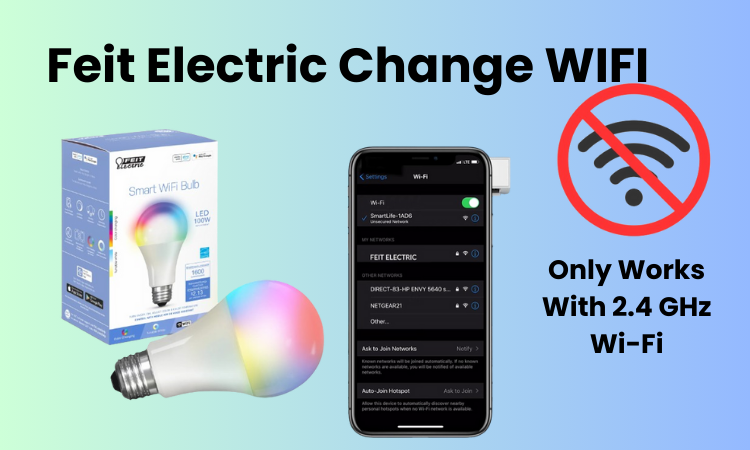Navigating WiFi setup on Feit Electric devices can be tricky, especially when experiencing connectivity issues. Whether it’s moving your gadget to a new network or troubleshooting a current arrangement, users often struggle with the complexity of the process.
In any case, with an exhaustive comprehension of these issue steps, your difficulties can be handled really. In this guide we will discuss the correct aspects of changing and setting up WiFi on Feit Electric devices and provide practical solutions to common problems.
We will carefully explore each move toward helping users overcome obstacles, advance their smart home experience, and ensure a consistent network for their Feit Electric gadgets.
How Do I Change The Wi-Fi On My Feit Electric?
To set up your Feit device with a new Wi-Fi network, you’ll need to input the Wi-Fi details just like before or use the Feit Electric app. Note that changing your network or Wi-Fi password will disconnect all devices, including Feit Smart devices. To reconnect, you must update the device settings accordingly. There are three ways to do this:
- Input similar Wi-Fi details as before.
- Set up the devices on the new Wi-Fi network.
- Reset the device and reconnect it to the new network.
Consider these options cautiously to ensure consistent availability for your home network and gadgets.
Use Previous Wi-Fi Details For Configuration
Connecting your WIFI-enabled devices to a network involves them identifying the corresponding network with saved details like the SSID and Password. Security protocols add an extra layer to this process. Authentication and connection occur when the network details match the saved version.
However, when you switch routers or relocate, the new router comes with different Wi-Fi credentials. Updating all your devices becomes necessary to connect to the new network. Alternatively, you can ease this process by configuring the new router with the previous network details, eliminating the need to update your devices. Ensure the new router’s Wi-Fi SSID, Password, and security encryption type mirror the previous network.
Access the new router’s admin portal to modify the Service Set Identifier (SSID) and password. Find the router admin login details at the router’s bottom, and use the provided password after typing the IP address on a web browser. Once logged in, align the wireless settings with your previous ones and save the changes.
Successfully pulling this off requires access to your previous network configuration and the new router’s admin management portal. After setting up the network, power up or reboot your devices and verify their connection to the new network.
Set Up Your Devices For New WiFi
So, there are two methods to shift your devices to the new network. The first one sounds smooth, but it’s not bulletproof. Even a tiny problem in the Wi-Fi info can throw your devices for a loop, leaving them unable to connect.
If you’re feeling adventurous, you could give both methods a whirl and see which one sticks. I lean towards starting fresh with my devices on the new network, even if it means hitting the reset button on a few of them.
To make the switch, hop into your new router’s settings and set up the new Wi-Fi network. Just a heads-up, though, Feit electric devices play nice only with 2.4 GHz Wi-Fi networks, so keep that in mind.
Once your new network is up and running, arm yourself with the Wi-Fi name and password, and fire up the Feit Electric app to link your devices to the new network.
You’re probably familiar with the drill for setting up Feit devices:
- Open the Feit Electric app (you’ve got your account all sorted)
- Tap the “+” symbol to add a device
- Choose the device type
- Follow the prompts in the app to connect to a 2.4 GHz Wi-Fi network, and give your device a name.
Reset The Device
If you encounter any stubborn devices that refuse to connect to your new Wi-Fi network, a reset might be necessary to clear out their previous configurations. This process ensures a fresh setup through the Feit Electric app.
Whether it’s a plug or a light bulb, entering pairing mode and connecting to the new network typically resolves the issue. Resetting your Feit Electric device is a straightforward process:
- Locate the reset button or option on your device.
- Press and hold the reset button for about 10-15 seconds until the device resets.
- Release the button and wait for the device to reboot.
- The device will now be restored to its factory settings, clearing any existing Wi-Fi configurations.
- You can now proceed with reconnecting the device to the new Wi-Fi network as needed.
Reconnect to The New Network
If you’re dealing with other Feit devices, consult the user manual for reset instructions. Once reset, remove the device from the app and set it up again. To set up your Feit device:
- Open the Feit Electric app (ensure your account is set up).
- Tap the “+” icon to add a device.
- Select the device type (e.g., Lighting > Lighting Device).
- Follow the in-app instructions to connect to your 2.4 GHz Wi-Fi network.
- Name the device.
With these steps, your Feit devices should now be successfully connected to your new network. Feel free to share which method worked best for you—we’d love to hear about your experience! These methods offer an efficient way to update your Feit Electric device’s Wi-Fi network.
How to Change and Set Up Wi-Fi on Feit Electric Devices
Changing and setting up Wi-Fi on Feit Electric devices involves the following steps:
- Open the Feit Electric app or access the web interface.
- Navigate to the device settings section.
- Select the option to update or change Wi-Fi settings.
- Enter the new Wi-Fi network name (SSID) and password accurately.
- Save the changes and wait for the device to reconnect to the new network.
- If needed, reset the device to restore factory settings.
- Reconnect the device to the new Wi-Fi network by following the initial setup process.
- Ensure a stable connection for optimal device performance.
Final Thoughts
Configuring Wi-Fi settings on Feit Electric devices is pivotal for a seamless smart home experience. By following the outlined advances, users can successfully change and set up new Wi-Fi connections, to ensure a continuous network.
Whether advancing to a new network or troubleshooting connectivity issues, this guide provides users to improve the performance and reliability of their Feit Electric devices. Embrace troubleshooting these steps to enhance your smart home ecosystem and enjoy the convenience of connected living.