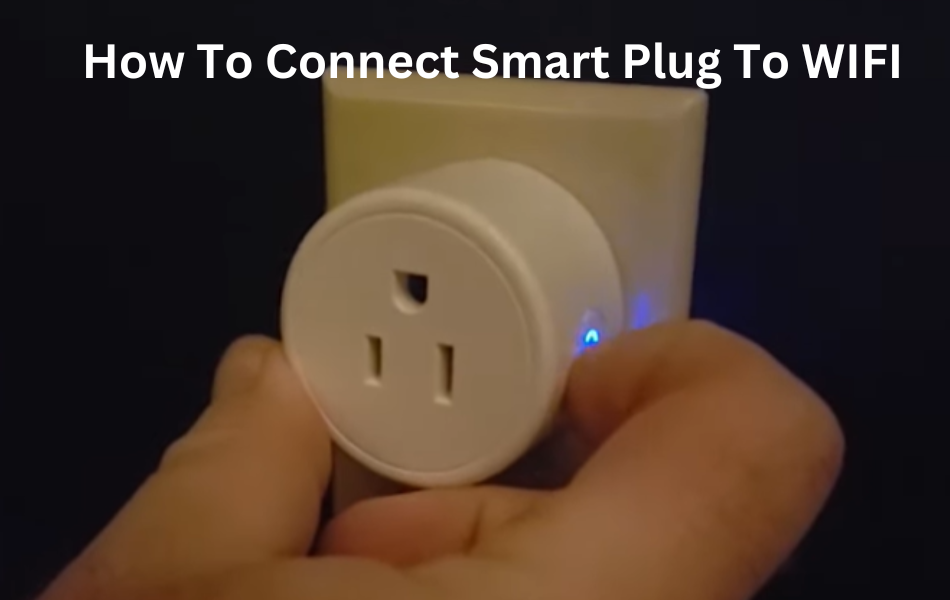You need to discover new appliances to transform your home into a smart home. You can start with a single device at a time and gradually migrate them. Sometimes, a smart plug will be required to start the running process. Your smart plugs offer huge possible results that increment the value of your setup.
Setting up a smart plug is as easy as plugging it into an outlet, connecting your desired device, and downloading the accompanying app. Pair the plug with your device via the app or link it to your smart speaker for voice control.
In this article, I’ll walk you through the pairing system, which kind of network to utilize, and detail normal issues.
How To Connect Smart Plug To WIFI? – Troubleshooting Guide
To start using your smart plug, begin by downloading an app that’s compatible with your device and creating your user account. Once your account setup is complete, plug the device into a working power outlet. You’ll know it’s ready for pairing when the LED indicator starts flashing.
Most smart plugs work best with 2.4 GHz Wi-Fi networks, so before you start, make sure your network supports this frequency. Here are a few things to check before diving in:
- Connect your mobile device to the same 2.4 GHz Wi-Fi network that you’ll be using for the plug.
- Disable any VPN or ad-blocking software on your mobile device.
- Ensure that Bluetooth and location permissions are turned on.
- Ensure that your plug is within range of your Wi-Fi network.
When considering apps, most smart device brands provide their own, but not all offer the same level of quality. For brands such as Intertek, TanTan, and Teckin, it’s advisable to utilize the Tuya or Smart Life app for a more seamless experience.
The Smart Life app, in particular, enjoys widespread popularity due to its compatibility with numerous gadgets and integration with voice assistants like Alexa or Google Home.
If you’re using a different brand, simply use their companion app to connect your smart plug to your Wi-Fi network.
Following these steps should get your smart plug up and running smoothly in no time!
Setting Up your Smart Plug to Wi-Fi
Setting up most smart plugs is a breeze, requiring only the plug itself, your smartphone for the companion app, and a stable Wi-Fi connection.
To begin, download the companion app from your app store, register, and verify your user account. Grant the app Bluetooth and location access when prompted, as this helps it discover and connect to devices on your Wi-Fi network.
Once the app is installed and running, adding the plug is simple:
- Launch the app on your phone.
- Press the “Add new device” or “+” option.
- Select the plug category, depending on your app.
- Pick your plug model (each brand has its own).
- Power up your smart plug and watch for the LED to flash, indicating it’s in pairing mode. If not flashing, hold the power button for 10-15 seconds to kickstart setup mode.
- Confirm the pairing mode on the app.
- Connect to your Wi-Fi network by choosing the right one and entering the password. Some brands might need you to connect to the plug’s hotspot before or after.
- Let the app do its thing – finding, registering, and initiating your smart plug.
- Personalize your plug by giving it a name and adding it to your room settings.
Your plug is now snugly hooked up to your Wi-Fi network and synced with the app.
Powering On the Smart Plug
Powering on the smart plug is essential to initiate the setup process. It ensures the device is utilitarian and ready to be related to the WiFi network, engaging the regulator and automation of related machines.
- Unbox the smart plug and its components carefully.
- Choose a standard electrical outlet within WiFi range.
- Insert the smart plug into the outlet securely.
- Look for indicator lights on the smart plug.
- A solid or flashing light indicates the smart plug is powered on.
- Ensure the smart plug is receiving power for a successful setup.
Functions of Smart Plugs
Once your smart plug is hooked up, you gain the ability to manage your other gadgets using a variety of settings and integrations.
Here’s what you can do:
- Power Control: Switch your device on and off directly from the app.
- Scheduling: Set specific times for the smart plug to activate or deactivate, effectively managing your connected device. For example, you can program your lights to come on in the evening and switch off in the morning.
- Remote Access: Take charge of your device remotely, provided it’s connected to an active network. This means you can manage your office smart plug from anywhere.
- Power Monitoring: Note that not all plugs come with this feature. If power consumption monitoring is important to you, make sure to check if your plug supports it.
Connecting the Smart Plug to Voice Assistants
Connecting the smart plug to voice assistants empowers without hands control of connected gadgets through basic voice orders, upgrading accommodation, and availability in dealing with your smart home ecosystem.
- Open the respective voice assistant app (e.g., Alexa app for Amazon Alexa).
- Go to the settings or devices section in the app.
- Select “Add Device” or a similar option to begin the setup process.
- Choose the type of device you’re adding (e.g., smart plug).
- Follow the on-screen prompts to search for and select your smart plug from the list of available devices.
- Enter any required credentials or permissions to grant access.
- Once successfully connected, test the integration by issuing voice commands to control the smart plug.
Final Thoughts
A smart plug offers a simple, helpful, and budget-friendly solution for automating your home. It reinvigorates your conventional gadgets and incorporates them consistently into your family.
This implies you can clutch your old machines as opposed to disposing of them basically because they need smart abilities.
With a smart plug, you can link these conventional appliances to your Wi-Fi network and even sync them with your speakers, allowing you to manage them remotely using your smartphone.
Frequently Asked Questions:
How do I connect my Smart Life device?
To connect your Smart Life device, follow these steps:
- Get the Smart Life app downloaded and installed on your smartphone.
- Create an account or sign in if you already have one.
- Power on your Smart Life device and put it into pairing mode.
- Open the Smart Life app and tap on the “+” icon to add a new device.
- Follow the on-screen instructions to connect your device to your WiFi network.
How To Reset My Smart Plug Wi-Fi?
To reset your Smart Plug’s WiFi connection, follow these steps:
- Locate the reset button on your smart plug.
- Press and hold the reset button for about 10-15 seconds until the indicator lights start flashing rapidly.
- Let go of the button and wait for the smart plug to reset.
- Once reset, you can set up the WiFi connection again using the manufacturer’s instructions.
Can I use a smart plug for my Wi-Fi?
Yes, you can use a smart plug with your WiFi network. Smart plugs are intended to interface with your home WiFi, permitting you to control your gadgets remotely utilizing a smartphone application or voice orders through viable voice assistants like Amazon Alexa or Google Assistant. Simply follow the manufacturer’s instructions to set up the smart plug with your WiFi network and start enjoying its benefits.