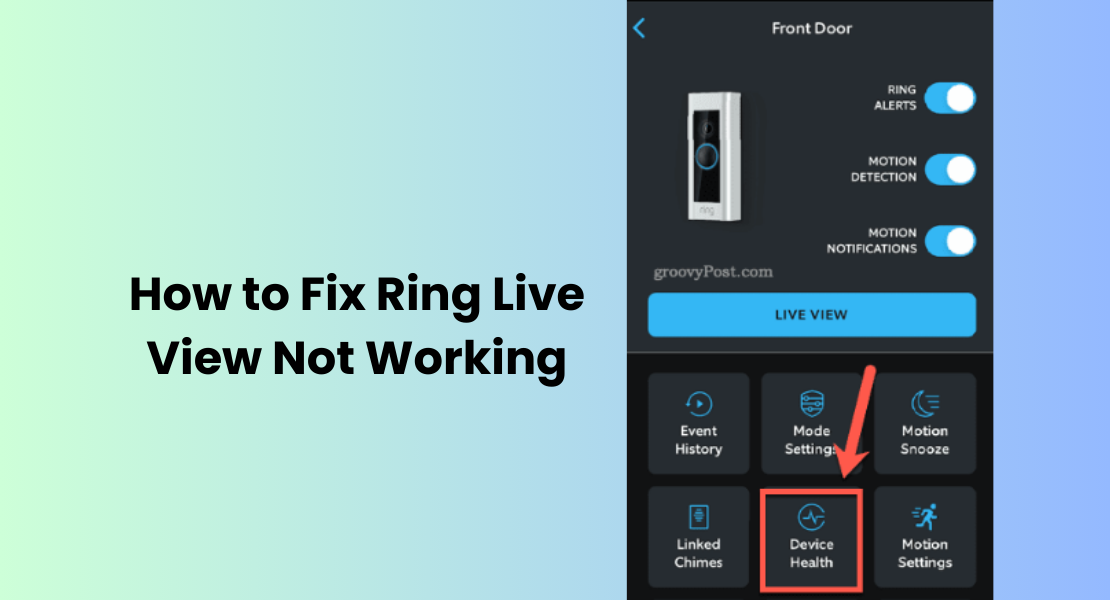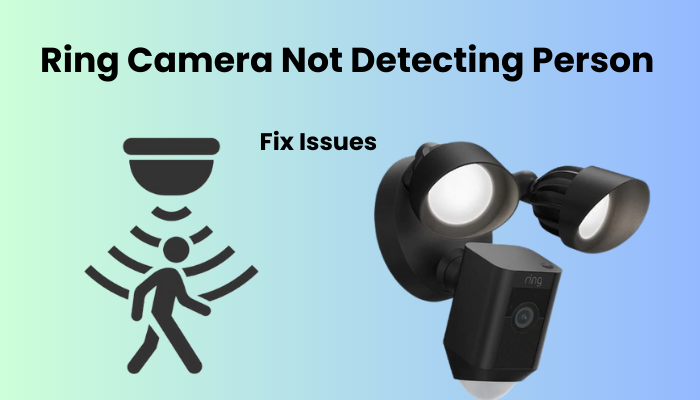Checking live footage via the Ring app or PC is crucial to seeing what’s happening in your camera’s field of view in real time. When your Ring live view not working, it undermines the Ring’s original purpose as a home security system.
We all enjoy looking at our camera or video doorbell to make sure you’re all right, especially when we’re away for a few hours at work or away on vacation. No one wants to come home and discover that someone has broken into their home.
In this article, I’ll identify the problem causing your Ring Camera Live View issue and guide you through some steps to resolve the issue.
Why is my Ring Live View Not Working?
Stay connected effortlessly with Ring cameras by maintaining a continuous internet connection for seamless online operation and synchronization with cloud servers. Various factors, such as a weak network connection, power supply issues, outdated app or firmware, corrupted firmware, or occasional Ring server outages, can disrupt this connection.
Revitalize your Ring device’s connection by power cycling it, providing a quick refresh to overcome potential hurdles. Once recharged, effortlessly dive into the live view for a real-time perspective.
For an enhanced experience, double-check that the live view toggle is activated across all modes if you’ve configured active modes on your Ring security system. Keep your Ring cameras in top-notch condition, ensuring you never miss a moment of surveillance.
Common Issues with Ring Live View
Although Ring Live View is a powerful feature that provides real-time video streaming, users may encounter common issues that affect its functionality. Understanding these issues and their respective troubleshooting steps is essential to ensure a seamless smart home security experience Some of the issues users may face with Ring Live View are:
- Video Freezing or Lagging
- Black or Blank Screen
- Delayed Live View Activation
Reboot Your Network and Ring Devices
When you encounter issues with your Ring Live View, a straightforward yet effective solution is to reboot both your network and Ring devices. This process helps refresh connections, resolve temporary glitches, and restore optimal functionality. Follow these steps to reboot your network and Ring devices:
Rebooting Your Network:
- Router and Modem: Locate the power source for your router and modem. Typically, there’s a power button on each device.
- Power Off: Turn off both the router and modem by pressing the power button or unplugging them from their power source.
- Wait: Allow at least 30 seconds to a minute for the devices to completely power down. This brief interval ensures that any lingering electrical charge dissipates.
- Power On: Turn the modem back on first, followed by the router. Press the power button again or plug it back into the power source.
- Wait Again: Give the router and modem a few minutes to fully restart and establish connections.
Rebooting Your Ring Devices:
- Ring Cameras and Doorbells: Identify the Ring devices that are experiencing Live View issues.
- Power Off: Power off each Ring device by unplugging it or removing its battery, depending on the device type.
- Wait: Wait for at least 30 seconds to ensure that the device fully powers down.
- Power On: Turn the Ring devices back on by plugging them in or reinserting the batteries.
- Wait Again: Allow the Ring devices a minute to reconnect to your network and initialize.
After completing these steps, check if the Live View feature on your Ring devices is functioning properly. Rebooting your network and Ring devices is often a quick and effective way to troubleshoot connectivity issues and restore seamless video streaming.
Firmware and Software Updates
Staying up with the latest with the most recent firmware and software is urgent for ensuring ideal execution, settling similarity issues, and tending to likely bugs. Consistently checking for refreshes and applying them can altogether improve the usefulness of your Ring gadgets, including the Live View feature. Here’s a step-by-step guide on how to check and update the firmware and software:
Checking for Updates in the Ring App:
- Open the Ring App: Press the Ring app on your mobile device.
- Navigate to Device Settings: Find and select the Ring device for which you want to check for updates. This can be a Ring camera, doorbell, or any other Ring device.
- Access Software Updates: Look for an option related to software or firmware updates within the device settings. This might be labeled as “Device Health” or “Software Update.”
- Check for Updates: Press on the option to check for updates to ring. The app will connect to the Ring servers to determine if any new firmware or software versions are available.
Factory Reset and Reconfiguration
To get your camera back to its default settings and wipe out all the configurations, you’ll need to perform a factory reset. This is particularly useful when your camera is acting up due to corrupted settings.
But before you dive into the reset, make sure to remove the device from the Ring app by following these steps:
- Open the Ring app.
- Tap the Menu toggle.
- Go to Devices and select your camera (or find it on the home screen).
- Press on Device Settings and then General Settings.
- Choose “Remove this Device” and confirm. This step essentially detaches the Ring device from your account.
Now, let’s dive into the factory reset:
- Locate the reset button on your camera.
- Press and hold the reset button for about 15 – 20 seconds.
- Allow the camera to reset and enter setup mode.
With the factory reset done, it’s time to reconnect the camera to the Ring app. Just make sure you’re using a compatible network frequency, and if you have a VPN, disable it during this process.
Once the camera is back in action, go ahead and select it in the app. Tap on live view to test if the camera is now streaming live footage as expected. This should bring your camera back to its default state and resolve any performance issues caused by corrupted configuration files.
Issues with Compatibility
If everything else is functioning well on your Ring device—motion detection, recording, alerts, and so on—but you’re encountering problems specifically with the live view feature, it likely indicates an issue isolated to live view.
The Ring app may still have some kinks to iron out, occasionally facing glitches stemming from updates or compatibility issues with mobile devices. As evident in discussions within the Ring community, the ongoing challenge of live view not working has been noted.
To troubleshoot this, consider the following steps:
- Give the Rapid Ring App a Shot: Use the Ring Rapid app, which is designed for swift access to the live view on your device.
- Toggle Between Cellular and Wi-Fi Connections: Switch between cellular and Wi-Fi connections to test where the live view functions properly.
- Toggle Ring Edge on Local Storage: Turn off Ring Edge on local storage, then test the live view. If it works, turn the edge feature back on.
- Experiment with a Different Mobile Device: Test the live view on a different mobile device to see if the issue persists.
If it becomes evident that compatibility is indeed the root cause, you may want to escalate the matter to Ring support. Alternatively, patience might pay off as you await an app or firmware update designed to address the live view issue.
Contacting Ring Support
When DIY troubleshooting reaches its limits, don’t hesitate to leverage the expertise of Ring Support. For persistent issues or advanced technical problems with your Ring Camera, initiate contact through the Ring App or explore online support channels.
Their committed group is ready to offer customized arrangements, ensuring a quick goal to your interests. Ring Support is your immediate line of proficient help, upgrading your capacity to keep a completely useful and dependable security system.
Final Thoughts
The troubleshooting of Ring Live View issues requires a proactive and systematic approach. Regularly update firmware, maintain a robust network, and follow the troubleshooting steps provided. Embrace community support and, if needed, consult Ring’s customer service.
Remember, a safe smart home is a continuous coordinated effort between client mindfulness and cutting-edge technology. By remaining educated and calculated, you can determine issues quickly, ensuring your Ring gadgets, particularly Live View, capability consistently for improved home security.