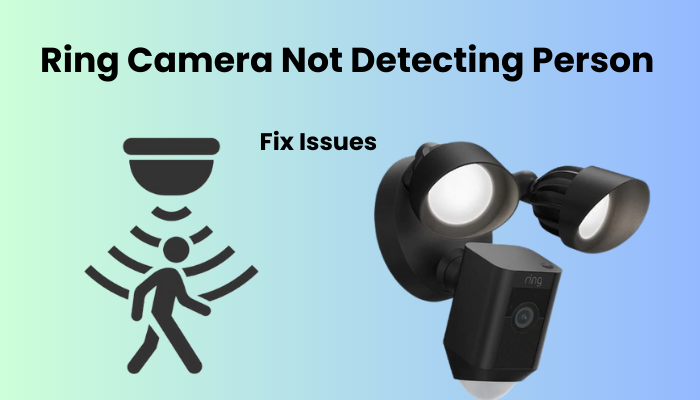Your Nest doorbell has advanced performance features that set it apart from other doorbells on the market. However, the functionality of this device linked to your account is dependent on a stable online connection. Unfortunately, your Nest Doorbell occasionally experiences offline issues, disrupting your home package delivery notifications and Live View access.
Regardless of whether you own a Nest Hello, battery-powered or connected version, offline troubleshooting follows the same procedure, which you can easily troubleshoot. The primary culprit behind the Nest Doorbell Offline phenomenon is a prolonged power outage or network disconnection in your home, causing the server to lose connection and the device to label the Nest or Home app as offline. To resolve this you may consider power cycling your Nest doorbell and network devices to refresh and re-establish the connection.
How do I get my Nest doorbell back online?
To reconnect your Nest doorbell, first, make sure your router is actively providing internet connectivity to your mobile devices. Give your devices a quick power cycle as well.
Remember that as the doorbell is currently offline, you won’t be able to troubleshoot or restart it remotely. You need to be physically present to address any issues.
Additionally, refresh your Home or Nest app by clearing its cache, and ensure it’s running the latest version available. Check for updates in your app store.
If your doorbell continues to experience connectivity issues, there might be interference between the doorbell and the router. Try relocating either the router or the doorbell, and remove any electronic devices that could be causing interference with the connection.
Common Reasons for Nest Doorbell Offline Issues
The Nest Doorbell, a cornerstone of modern home security, occasionally encounters offline issues, disrupting its usual functionality. Here are a few common reasons behind these disruptions:
- Network Connectivity Challenges: A stable internet connection is vital for smart devices like the Nest Doorbell. Network disruptions, signal interference, or an inadequate Wi-Fi range can lead to intermittent disconnections.
- Power Supply Disruptions: Like any electronic device, the Nest Doorbell requires a consistent power supply. Frequent offline episodes may stem from power-related issues, such as a low battery, faulty wiring, or insufficient charging.
- Firmware or Software Glitches: Software complexities can contribute to Nest Doorbell offline problems. Issues with firmware updates, software bugs, or compatibility concerns might disrupt the device’s normal functioning.
- Interference from Other Devices: In a tech-savvy household, electronic gadgets can create interference. Devices like cordless phones, baby monitors, or neighboring Wi-Fi networks can compete for bandwidth, impacting the Nest Doorbell’s connectivity.
Check your Home Network Connection
As you probably know, Nest cameras and doorbells need a working internet connection to function properly. It’s crucial to have a strong signal to ensure the seamless operation of your Nest devices.
Make sure to test your network and verify that you have ample bandwidth. If you find yourself without a connection, reach out to your Internet Service Provider (ISP) to restore it promptly.
For a temporary boost in bandwidth, consider turning off other devices connected to your network.
If you make any changes to your network settings, such as your Wi-Fi password or security type, remember to update these details on all connected devices. If needed, reset the doorbell and reconnect it.
After applying changes in your router admin, remove the device from the home app, reset it if necessary, and then reconnect it to the updated network.
Unlike many other doorbells on the market, Nest doorbells are compatible with both 2.4 and 5 GHz Wi-Fi frequencies in the US.
While in the router admin panel, ensure there are no active firewalls or port-blocking settings that could hinder your camera’s connection. Disable the “MAC addresses filtering” feature.
If you’re experiencing network offline problems, power cycling the router and device can often do the trick. Unplug the router from the outlet, wait 20 – 30 seconds, and then reconnect it. Once the router reboots, confirm the connection on your mobile device.
To Update Your Software
If your Nest Doorbell seems to be offline, one reason might be outdated software. You can fix this by updating the software on your Nest Doorbell. Here’s what you need to do:
- Open the Home app on your mobile phone.
- Find and tap on the Nest Doorbell tile.
- Go to “Settings” and then choose “Technical Info.”
- The screen will show the presently installed software version.
- If there’s a software update available, you’ll get a notification prompting you to update. Simply tap on the notification to kick off the update.
It’s vital to keep your Nest Doorbell software current to ensure it functions admirably and to avoid any potential security concerns.
If you’re having trouble updating the software, don’t hesitate to reach out to Nest customer support for a helping hand.
Power Cycle the Nest Doorbell
A simple yet effective solution is to power cycle your Nest Doorbell. This involves turning the device off, allowing it to rest for a few moments, and then powering it back on. It’s akin to a short reset that can often resolve temporary glitches.
- Open the Nest app on your mobile device.
- Locate your Nest Doorbell in the app.
- Tap on the settings icon.
- Select “Power Off” and confirm.
- After a brief pause, select “Power On” to restart your device.
Monitor the Temperature
Challenging weather conditions can impact how well your Nest device performs. Wondering if the doorbell is experiencing extreme temperatures?
Nest doorbells come with different weather ratings. The wired (2nd gen) and battery models boast an impressive IP54 weather resistance, while the Nest Hello is rated at IPX4.
If your doorbell is feeling too hot, it might disconnect from your network due to overheating. In such cases, simply disconnect, allow it to cool down, and then reconnect.
Conversely, cold weather tends to expedite battery depletion. Keep an eye on your battery status and recharge it if needed.
For optimal performance, Nest doorbells are crafted to function within a temperature range of -4°F to 104°F (-20°C to 40°C). Stay within these limits for the best results.
Reset and Re-establish Factory Settings
When it comes to giving your Nest doorbell a fresh start, resetting is the key. Unlike a simple power cycle, a reset wipes out all the customized settings on your home app, bringing the device back to its default state.
Factory resetting not only clears the slate on your device but also untangles it from your Home or Nest app, severing the ties with your account—essential when passing the device to new ownership.
Resetting ensures a clean slate by eliminating any glitchy firmware files or incomplete updates and restoring the factory-release firmware. After this process, you’ll need to reintegrate the device into your home app.
Before diving into a factory reset, be sure to cancel any subscription plan linked to the doorbell and safeguard any crucial video clips.
For a Nest Battery-powered doorbell, utilize the removal tool, connect the charger, and locate the reset pinhole. Hold down the reset button with a paper clip for 15 seconds, release it after a confirming ding tone, and let the doorbell reset.
For the Wired (2nd generation) version, remove the doorbell from the mounting plate, press and hold the reset button for 15 seconds, and follow the same reset procedure.
After resetting, remove the doorbell from the home app, then reconnect it as a new device. Upgrade to the latest firmware for optimal performance of your nest. If faced with reconnection issues, fully disconnect the wires for 1–3 minutes before attempting again. Keep your Nest doorbell running smoothly with these simple steps!
Contact Nest Google Support
When all else fails, reaching out to the professionals is a wise move. Google Support is equipped with a team of experts ready to assist you in resolving Nest Doorbell offline issues. They can provide customized direction considering your specific situation and help you with troubleshooting through additional steps.
To contact Google Support:
- Visit the official Google Nest Help Center online.
- Explore the accessible help assets and articles.
- On the off chance that your issue continues to happen, start a help solicitation or reach them straightforwardly for help.
Frequently Asked Questions:
Q: Why does my Nest Doorbell keep going offline?
A: The Nest Doorbell may go offline due to various reasons, including network connectivity issues, power supply disruptions, firmware or software glitches, and interference from other devices. Identifying the exact cause is essential for successful troubleshooting.
Q: How can I check if my Wi-Fi network is affecting the Nest Doorbell?
A: To check your Wi-Fi network, ensure that your Nest Doorbell is within an optimal range and not obstructed by walls or interference from other devices. Consider repositioning your Wi-Fi router or investing in a Wi-Fi extender for a stronger signal.
Q: What should I do if my Nest Doorbell is exposed to extreme temperatures?
A: Extreme temperatures can impact the Nest Doorbell’s performance. If installed in harsh weather conditions, consider relocating it to a more moderate climate. Provide additional weather protection, and insulation during colder seasons, and stay away from direct daylight to forestall overheating.