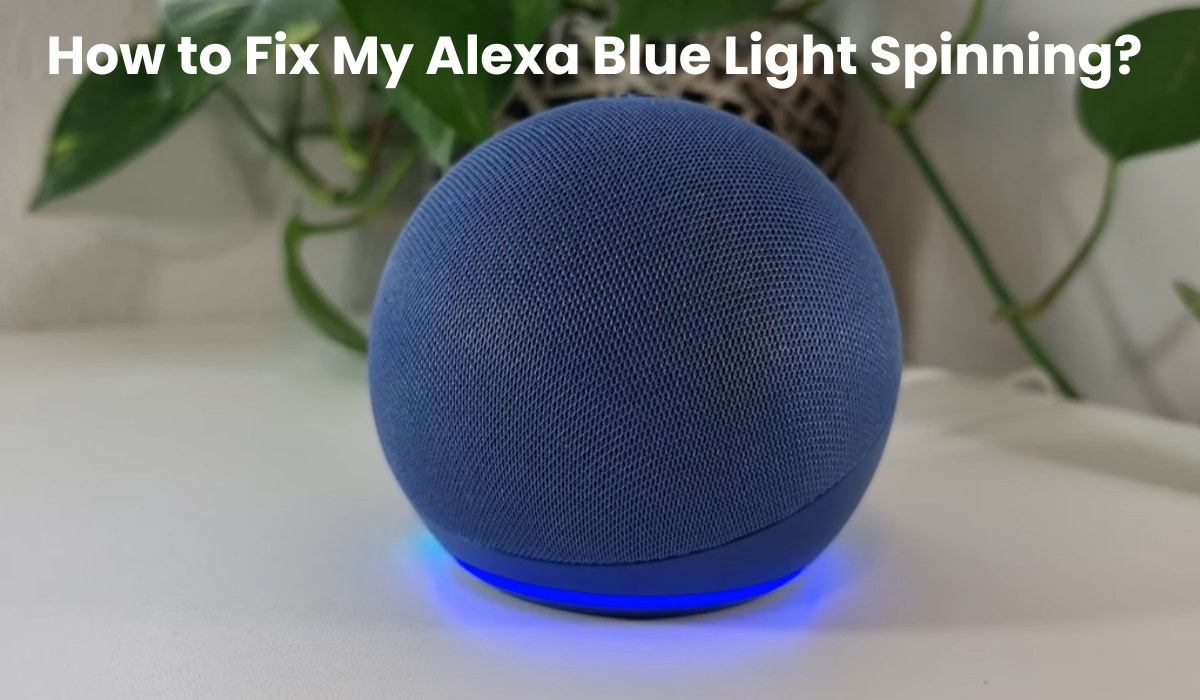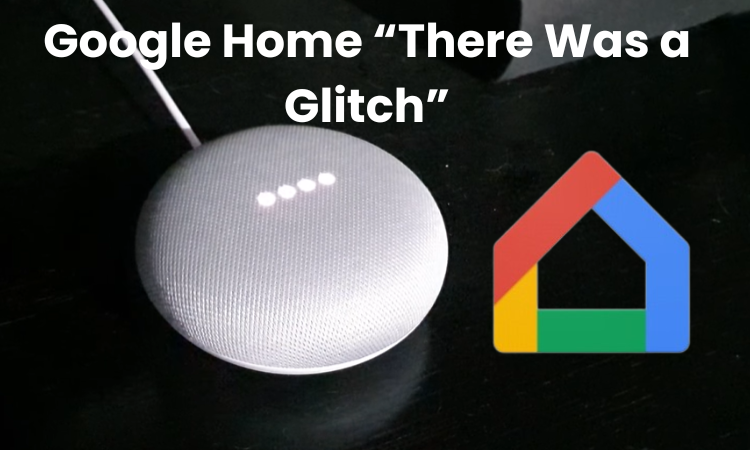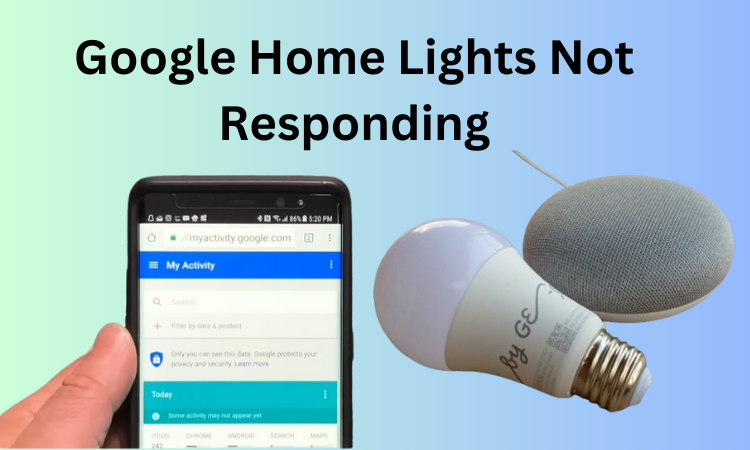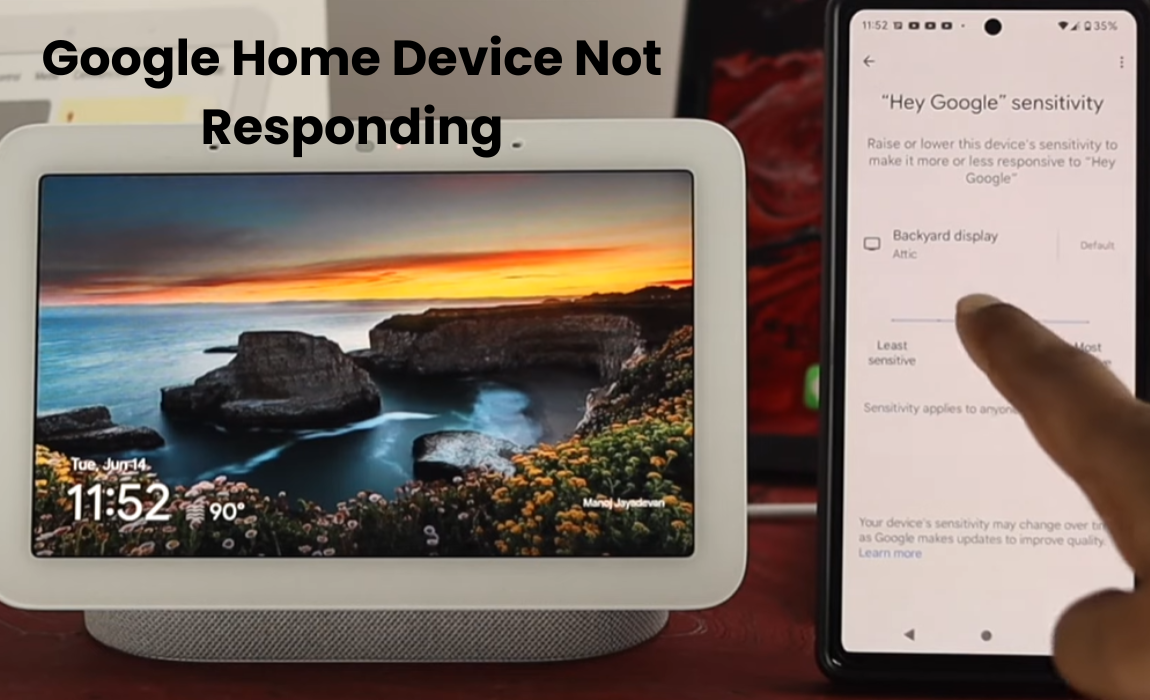Amazon Alexa has truly revolutionized our daily life routine, making our lives more convenient and reducing our workload. Alexa offers highlights like schedules for task robotization, alert control, and voice orders for overseeing smart home gadgets, making it one of the top remote helpers accessible.
If you’ve ever noticed the constant blue light humming on your Alexa device, it’s not just a random occurrence.
The blue light fills in as an obvious sign of different Alexa capabilities. Whether you’re starting it up, processing a command, or other activity signals and different forms of blue light help you understand the status of your device. You can stay with me for effective troubleshooting for Alexa blue light pattern breaking and constant rotating blue issues.
Why is my Alexa blue light spinning?
Alexa uses the blue light to indicate that it’s processing your commands or starting up. So, it’s normal to see this blue light with your Alexa devices, and you should expect it. Once Alexa finishes its task, the blue light goes away.
However, if the blue light on your Alexa device persists, it signals a potential issue that requires your attention. You might need to take action to make the blue light stop. On the other hand, if the light disappears, everything is fine, and you can continue enjoying your Alexa services without any worries.
Alexa misunderstood ambient sounds
Sometimes, Alexa might get a bit confused by background noises or accidentally pick up snippets of your conversations, causing that familiar spinning blue light to make an unscheduled appearance. If these random activations are becoming a tad bothersome, you might want to tweak Alexa’s wake word to avoid any unnecessary interruptions.
Your options for wake words are somewhat limited to “Alexa,” “Amazon,” “Echo,” “Ziggy,” and “Computer.” To minimize the chances of triggering Alexa inadvertently, think about which word is least likely to crop up during your everyday chats and go ahead to update your settings accordingly.
Just bear in mind that changing the wake word is specific to each Alexa device. So, if you want all your gadgets to respond to the new wake word, you’ll need to go through the settings for each one individually. It’s a bit of a manual process, but it’s worth it for a smoother Alexa experience!
Alexa in Follow-up mode
Alexa has this thing called “Follow-Up” mode, and it’s supposed to make your chats with the device smoother. When you turn on “Follow-Up” mode, Alexa stays alert for a few extra seconds after you give it a command or ask a question.
So, what happens is, that even if you don’t use the wake word, Alexa keeps listening for more requests or commands. This triggers the blue light on your Alexa, and it might confuse you if you didn’t know this feature was turned on.
Here’s how you can find and tweak this setting on your Alexa:
- Open the Alexa app.
- Tap on “Devices” and go to “Echo & Alexa.”
- Pick your Alexa device and tap on the icon in the upper right (it looks like “Device Settings”).
- Scroll down until you find “Follow-Up Mode” and switch it off.
Follow-Up mode is one of those things that lets Alexa respond without needing wake words, and that blue light spinning around could be because of it. If you notice your Alexa still glowing blue after you’ve told it to do something, this setting might be the reason.
Alexa updating software silently
When Alexa is updating, you’ll notice a spinning blue light, and it should stop once the update is complete. Look for the blue light turning off or changing color, indicating that Alexa is ready to use.
If the blue light keeps spinning, or worse, if it’s flashing for over half an hour, there might be an issue. Try these steps to troubleshoot:
- Restart your Alexa device.
- Ensure your Wi-Fi connection is stable.
- Reach out to Amazon customer support for assistance.
Even with a slow internet connection, Alexa updates typically take about fifteen minutes. If it takes longer, consider restarting the download from the beginning – this is often faster than waiting for the initial installation attempt!
Alexa guards in mode
When your Alexa is in “Away” mode, you’ll notice a continuous spinning light on your device, but it’s white instead of the usual blue. This signals that Alexa is actively listening for sounds that may suggest a break-in, like shattering glass or yelling. If it detects anything suspicious, Alexa will promptly send you a notification and play a sound to discourage intruders.
Switching Alexa to “Home” mode is a breeze. In this setting, your device will only display the blue light for a brief moment. While still keeping an ear out for potential incidents, Alexa is less intrusive than in “Away” mode.
Remember, if you set Alexa to “Away,” the spinning light will persist until you change the setting. To switch back to “Home” mode, follow these steps in your Alexa app:
- Open the Alexa app.
- Go to “Settings.”
- Look for “Guard.”
- Toggle from “Away” to “Home” mode.
You can also use a voice command to enable home mode: simply say, “Alexa, turn off Guard.”
It’s worth noting that turning off Guard mode doesn’t disable Alexa’s guard feature; it simply sets your device to “Home” mode. If you ever want to disable Guard capability on all your Alexa devices, follow these steps:
- Open the Alexa app.
- Go to “Settings.”
- Select “Guard.”
- Tap the “Settings” icon in the top right corner of the Guard menu.
- Under “Echo Devices,” you can disable Guard on all your Alexa units.
While Alexa’s Guard mode enhances personal security, it might occasionally lead to unintended glitches, especially with smart home features.
The pairing mode has been activated
When Alexa discovers a new device and tries to link up with it while you’re setting it up, you’ll see the Alexa blue light spinning. This happens because the device is in pairing mode and won’t respond to your commands, as indicated by the persistent blue spinning light.
If it’s your first time setting up, just follow through and link Alexa with your mobile device. If you’ve done this before, you can simply say, “Alexa, stop.”
Enable Alexa’s Do Not Disturb Mode
If you deliberately or accidentally turn on Alexa’s Do Not Disturb mode, you’ll see a spinning blue light followed by a purple flash after giving your voice commands. The blue flash signals that Alexa has heard you and is processing your request, while the purple flash indicates that the Do Not Disturb mode is active.
While in Do Not Disturb mode, calls, and drop-ins are blocked, but other Alexa features like receiving voice commands, timers, and more remain unaffected. To deactivate the mode, you can either use your mobile application or say, “Alexa, turn off Do Not Disturb” if you accidentally activated it.
Final Thoughts
In the tapestry of smart living, the enigmatic blue light spin on Alexa unveils a journey of continuous learning and adaptability. Each troubleshooting second is a chance to dig into the insight behind our voice-initiated friend. As innovation develops, so do the complexities of our gadgets.
The blue light, when a secret, changes into a directing reference point through the oceans of development. Embrace the interest, certainty, and vast conceivable outcomes that Alexa brings to your fingertips. In each twist, find the beat of a smart home, throbbing with knowledge and the commitment of an interconnected future.
Frequently Asked Questions: Alexa Blue Light Spinning
Q: Why does Alexa turn blue but not respond?
A: Alexa turning blue without responding can be due to various reasons. It might have misinterpreted background noise, be in “Follow-up mode,” undergoing a software update, or be set to “Guard mode.” Check your device settings, adjust sensitivity, and ensure it’s not in pairing mode. If the issue persists, restarting Alexa or checking for software updates can often resolve the issue.
Q: Why won’t my Alexa light stop spinning?
A: If the Alexa light continues spinning, it may be updating software, in “Guard mode,” or attempting to pair with a new device. Review your settings in the Alexa app, complete any pairing processes, and check for ongoing updates. Adjusting sensitivity and disabling unnecessary modes can help restore normal functionality.
Q: How do I fix Alexa not responding?
A: If Alexa is unresponsive, first check your internet connection. Restart the device, ensure it’s not in “Do Not Disturb” mode and check for software updates. Adjust wake word sensitivity, disable “Follow-up mode,” and review security settings. If issues persist, contacting Amazon support or resetting the device may be necessary.