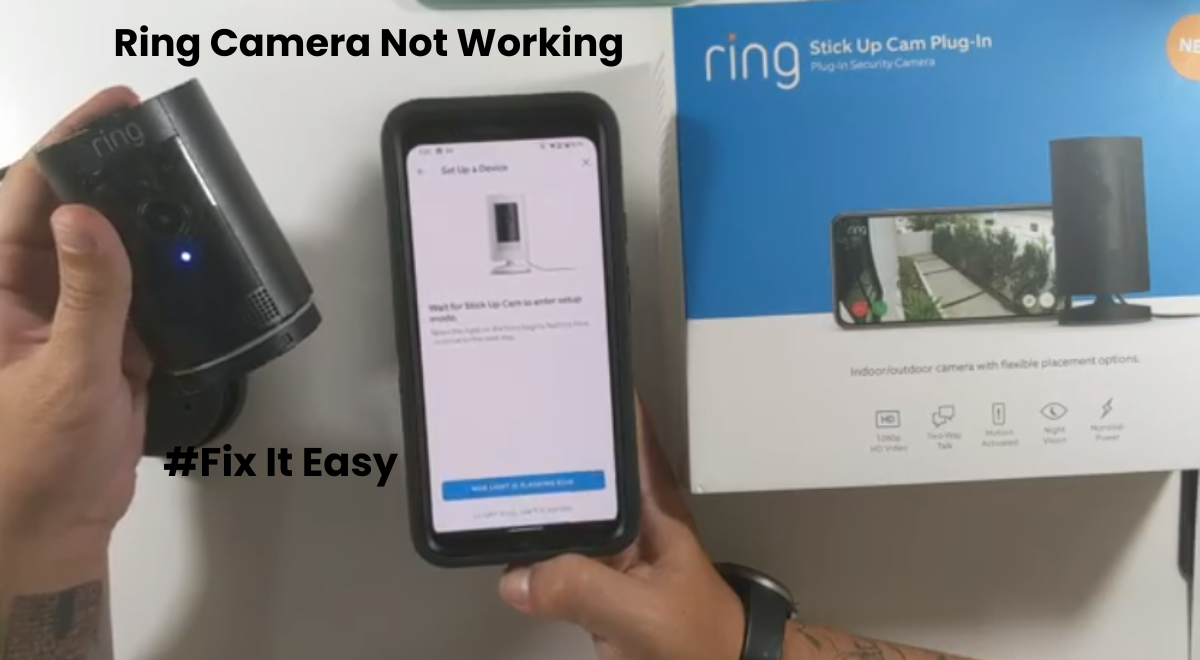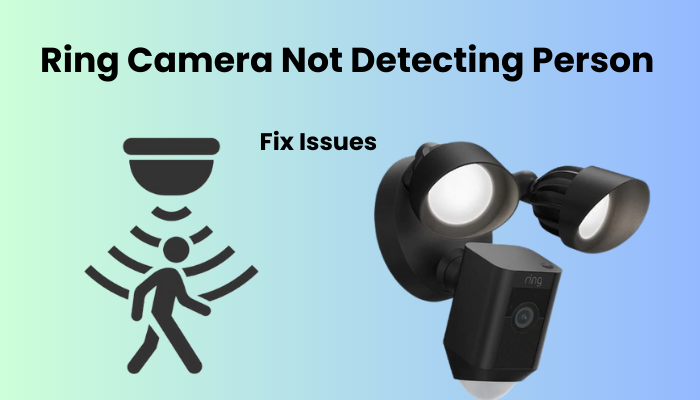Ring cameras play a significant part in updating the conviction that everything is great in your home. Which will give security to your home? They will help you with checking things, and get ideal alerts. It will even allow you to watch live events through the camera system. However, this reassuring feeling of security can disappear in an instant if your ring camera stops working for any reason.
These cameras rely upon a steady web association for ideal execution. If you find yourself unable to access the camera, it could be due to a dropped connection, a drained battery, interference with your WiFi signal, or perhaps a temporary server outage. A simple solution to such problems may be to power cycle the camera and all connected network devices to refresh and reset the connection.
Now I will guide you through the troubleshooting steps to revive your Ring Camera.
Why is my Ring Camera not working at all?
It seems like your Ring camera is acting up, and it could be due to a few common issues. First off, make sure your internet connection is stable, as a poor connection can cause problems. Additionally, check the power source and battery level to rule out any energy-related issues. Ensure that your camera is online and that both your Ring app and device firmware are up-to-date.
Like any smart camera, Ring devices need a reliable internet connection. Begin by confirming if your camera is properly connected to your network. Now, let’s delve into some potential reasons why your Ring camera might be misbehaving:
- Poor or lost internet connection: This is a common culprit, so ensure your camera is well-connected to your network.
- Signal interference at the installation point: Check for any interference that might be disrupting the signal.
- Low battery or power supply issues: Make sure your camera has sufficient power to function properly.
- Outdated Ring app or device firmware: Ensure both your app and device are running the latest versions to avoid software bugs.
- Corrupt firmware config files: Faulty configuration files can impact the camera’s performance, so keep an eye out for this.
- Incorrect camera settings: Double-check your camera settings to ensure they align with your preferences.
- Adverse weather conditions: Extreme temperatures can affect performance, so consider this in cases of overheating or extreme cold.
- Server outages: Occasionally, server issues might be the root cause of problems.
- A faulty camera: Despite Ring’s reputation, a camera glitch can occur, so be prepared to troubleshoot.
Ring cameras utilize different LED indicators to convey their status. Watch out for the LED color, as it can direct you in troubleshooting. If you’re interested in the implications behind the LED colors for Ring indoor and spotlight cameras, actually look at the particular aides for lucidity on your camera’s status.
Steps to Troubleshoot Ring Camera Not Working
Just a heads-up, your Ring gadgets need to stay connected to your home network. If they go offline, you won’t be able to check out the camera through the app.
So, first things first, are your camera actually hooked up and online on the app? You can find out by checking the device health on the Ring app. This should give you info on the connection and battery status.
Here’s how to check it out:
- Open the Ring app.
- Tap the Menu toggle (those three horizontal lines) on the left.
- Hit Devices.
- Select your Ring Device.
- Tap on the Device Health tile.
- Keep an eye on the battery status for wireless devices and the Signal Strength under the Network section.
Now, if your camera is running on a low battery, give it a recharge. On the flip side, make sure that your Signal Strength RSSI number is showing up as green. If it’s red, that means your network connection is not doing so hot. You might want to move the camera closer to your router or set up a network extender to boost the signal.
Oh, and don’t forget to check that the camera is getting enough power. If it’s hard-wired, make sure it’s connected to a working outlet and powered on.
Once your camera is back online, you should be good to go for a live feed. If you’re still having issues, give these troubleshooting steps a shot:
- Confirm your camera is hooked up and online.
- Check the battery and signal strength on the app.
- Recharge the camera if needed.
- Boost the signal if the connection is weak.
- Make sure the camera is powered up your camera.
Connectivity Problems
Ring cameras heavily rely on a stable internet connection to function seamlessly. When faced with connectivity issues, the user experience can be compromised. Here are the primary connectivity problems you might encounter and how to troubleshoot them:
Check Your Wi-Fi Connection
A robust Wi-Fi connection is the lifeline of your Ring camera. To ensure a stable connection:
- Signal Strength: Verify that your camera is within the Wi-Fi range. A weak signal can result in intermittent connectivity. Consider relocating your router or the camera for a stronger signal.
- Interference: Identify potential sources of interference, such as other electronic devices or thick walls. Adjust the placement of your router and camera to minimize interference.
- Network Congestion: High network traffic can affect your camera’s performance. Check if other devices are consuming significant bandwidth, and prioritize your Ring camera for a smoother experience.
Reboot Your Router
Sometimes, a quick router reboot can resolve connectivity issues:
- Power Cycle: Turn off your router, wait for about 30 seconds, and then turn it back on. Performing this straightforward task can renew the connection and eliminate any transient glitches.
- Firmware Updates: Ensure that your router’s firmware is up to date. Visit the manufacturer’s website for the latest firmware and follow the instructions for updating.
These initial steps can often address connectivity issues and restore the seamless operation of your Ring camera. Assuming issues continue to happen, continue the following troubleshooting steps connected with software and firmware issues.
Power Cycle Your Devices problems
For intermittent issues or unresponsive behavior, a simple power cycle can work wonders. Follow these steps:
- Unplug: Disconnect your Ring camera from its power source.
- Wait: Allow the camera to remain unplugged for about 10 seconds.
- Reconnect: Plug the camera back in.
This clear cycle revives the gadget, frequently settling minor errors. For battery-powered cameras, ensure the battery level is adequate. Assuming issues continue, consider checking the power source and links for wired cameras. This fast power cycle can be a go-to solution for different functional issues.
Software and Firmware Updates
Sometimes, when things aren’t working quite right, it could be due to outdated firmware or an old version of the Ring App. They consistently discharge updates to fix bugs and make things run smoother.
Before you go ahead and update the app, it’s a good idea to check the app’s cache level. A bloated cache can slow things down and lead to glitches. Clear out the cache and make sure to force close the app.
Head over to your app store and get the latest update for the Ring App.
For an extra refresh, sign out and then sign back into your account.
Once the app is all up to speed, take a look at your Ring camera to see if there’s a pending firmware upgrade. New firmware can handle known messes with or introduce cool new elements.
Normally, Ring cameras update automatically during events. But, if your camera missed one, you can double-check in the Ring app.
Here’s what to do:
- Go to the home screen and select your camera.
- Press the Device Health button.
- Look for Firmware under the device details.
- Assuming you’re on the most recent firmware, it ought to express “Up to date.” On the off chance that not, you’ll see a number, and that implies there’s an update pausing.
Update the camera firmware, and let’s see if that gets the live stream back on track.
Verify your camera configurations.
I ran into a problem with my Ring camera when I accidentally switched it to home mode, causing me to miss out on some recordings before realizing my error.
The Ring modes are there to let you tailor your security system to your preferences. Make sure to double-check if your camera is in the right mode to avoid the same issue I faced.
Take a look at your set modes, whether they’re global or individually set. You might be concerned that your camera isn’t recording or picking up motion if it’s set to Disarmed.
To check the mode settings, just open the Ring app, tap the Menu toggle, go to Devices, select your device, tap the Mode Settings tile, and customize the camera to your liking.
And don’t forget to confirm that your Live View toggle is on for all modes. Once you have the Live feed, your camera is active and online. Keep in mind that some functionalities might depend on whether you have a subscription or not.
Reboot the camera and establish the connection
If you’re having issues with your camera, a factory reset can be a lifesaver. It takes your camera back to its default settings, erasing all the tweaks you’ve made. After that, you’ll need to reconnect it to your home network.
Resetting is kind of like a clean slate, getting rid of any messed-up settings that might be messing with your camera’s performance. Once it’s back on track, it even updates itself to the latest firmware.
I usually keep resetting as my last resort when I’m trying to fix my gadgets.
Before you hit that reset button, take the camera off the Ring app:
- Open the app and tap on the Menu toggle.
- Go to Devices and pick your camera (or find it on the home screen).
- Press Device Settings and go to General Settings.
- Hit “Remove this Device” and make sure you confirm it.
This disconnects your Ring device from your account. Now you can go ahead and reset it:
- Locate the reset button on your camera.
- Press and hold it for about 20-30 seconds.
- Let the camera do its thing and enter setup mode.
Now, reconnect it to the Ring app. Make sure you’re using the right network frequency and turn off your VPN.
Once it’s hooked up, tap on the camera to check the live feed. If you see a live video, you’re good to go. Customize it however you like!
Contacting Ring Support
Having Ring support is useful when you’re dealing with problematic devices. If your camera is either permanently damaged or just refuses to cooperate despite your best troubleshooting efforts, it’s the right moment to reach out to the support team.
Ring gives a one-year restricted warranty on the entirety of their gadgets, so you’re covered on the off chance that your gadget is inadequate. They’ll arrange for a replacement, so don’t hesitate to pick up the phone and give the support team a call.
Final Thoughts
As you leave on the excursion of troubleshooting your Ring camera not working, remember that innovative problems are a piece of the computerized scene. The solutions for network, software, and power issues act as a dependable guide to reestablish your camera’s usefulness.
In the rare event that challenges persist, the dedicated support channels offered by Ring stand ready to assist. Your home security is foremost to them, and their skill is a significant asset.
Embrace the peace of mind that your Ring camera brings, confident that you can overcome any obstacle with the tools and guidance provided.