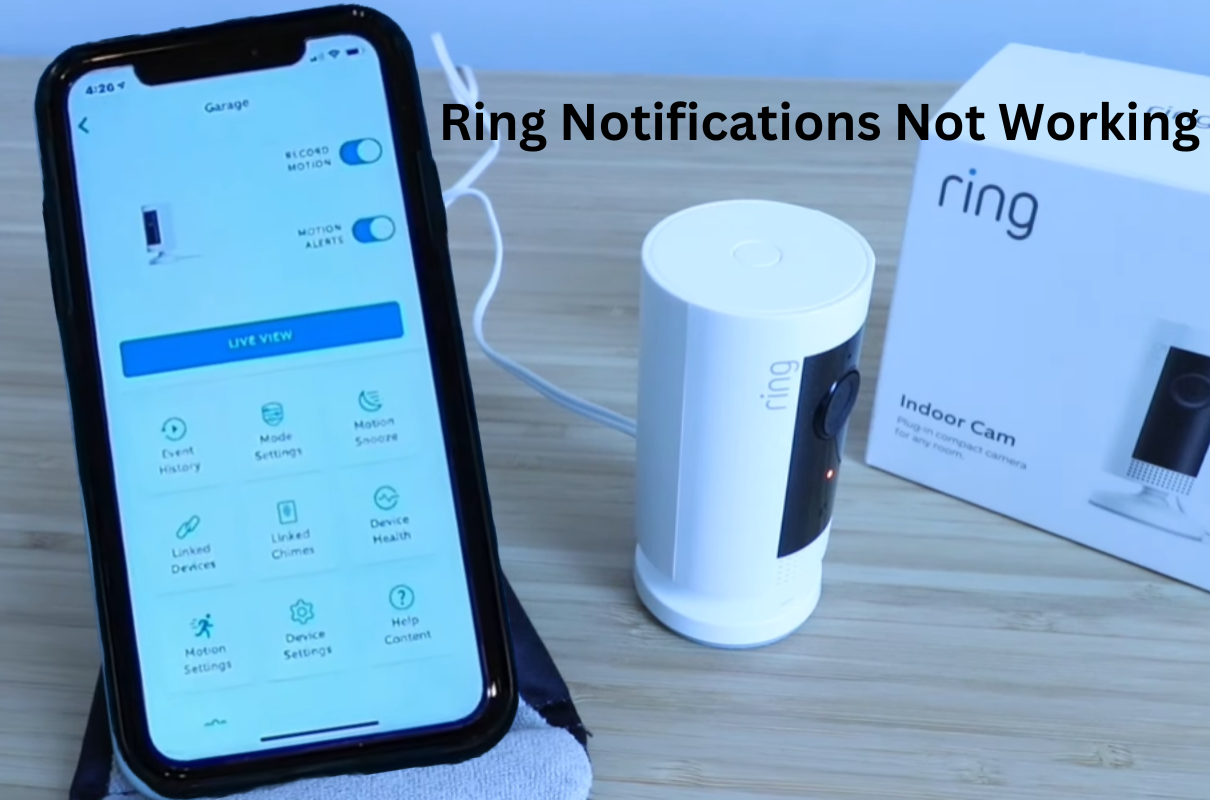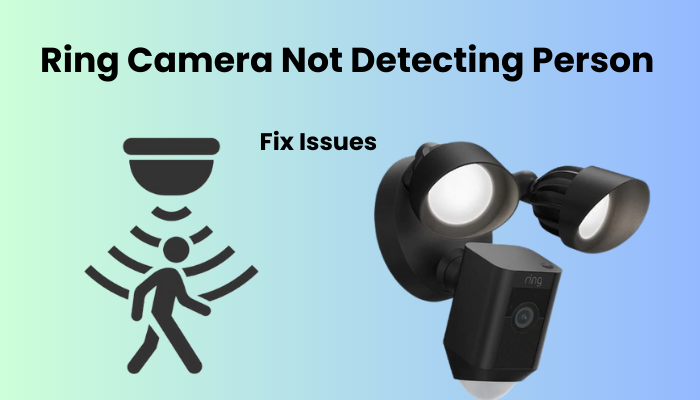Ring notification alerts are crucial to your home security in a Ring smart home setup. Once you have setup your ring device it will be triggered by motion in the device’s field of view. As a result, you will receive notifications wherever you are. This is a great functional device for Ring Smart Home.
Whether it’s a ring camera, doorbell, or sensor, you’ll get timely notifications. However, you may face problems with some errors like your ring notifications not working.
You are bound to miss activities due to this problem and can go to the event history to understand what is happening. Let you check your notifications instantly in the system.
Here are a few possible reasons why your Ring notifications may be failing to resolve your Ring device.
Why Am I Not Getting My Ring Notifications?
Ever wonder why you’re not getting those important notifications from your Ring device? Well, there could be a few reasons behind the radio silence. Here’s the lowdown on why your alerts might be playing hard to get and what you can do about it:
- Device Dilemmas: Is your Ring device offline or struggling with a weak Wi-Fi connection? Double-check those device settings! Make sure Motion detection, Motion Alerts, or Ring Alerts aren’t playing hide and seek in your app.
- Network Niggles: Your network router might be the culprit, preventing smooth communication with your Ring device. Time for a router reality check!
- Mode Mix-ups: Are you accidentally leaving your system in Home or Disarmed mode? Your alerts might be taking an unplanned nap.
- Software Snags: Bugs happen! Ensure your Ring App is up-to-date and bug-free for seamless notification delivery.
- App Access Awareness: Check if your Ring app has the VIP access it needs. Notifications won’t come knocking if the app is blocked by Do Not Disturb mode, lacks notification access, or if your mobile device is on a power-saving spree.
- Subscription Story: No subscription? No worries! You should still receive motion detection notifications. But, for the VIP treatment with Rich notifications and Smart Alerts, a Ring Protect plan is the golden ticket.
- Alarm Essentials: Eyeing that Ring Alarm? For digital alerts, in-app wonders, smooth arming/disarming, and compatibility with other Ring or third-party apps, a subscription is your key to the digital kingdom.
So, ensure your Ring device is thriving in the online world with a healthy RSSI value, tweak those settings, and bid farewell to notification FOMO. Because in the world of Ring, staying connected is the name of the game!
Troubleshooting To The Ring Notifications Not Working
Make sure your Ring device is seamlessly connected to the online realm and synchronized with cloud servers for timely notification alerts. During the initial setup, remember to activate all the necessary notification toggles under your devices.
If your setup is flawless, and all settings align perfectly, any notification problems may be attributed to a mobile device or software glitch.
In a world where “Porch Piracy” is on the rise, missing a package delivery notification can be disastrous. CNBC even reported on the alarming trend of package theft.
To start, make certain that both your Ring app and devices are running on the latest versions. Head to your respective app store to check for available updates. Once your app is up to date, scrutinize your device’s firmware versions.
For a smooth user experience and to troubleshoot any communication errors, consider these simple solutions. Your peace of mind is just a few steps away from ensuring your Ring device is well-set up and ready to keep you informed.
Common Reasons for Ring Notifications Not Working
- Wi-Fi Connectivity Issues: Weak or unstable Wi-Fi signals can disrupt the communication between your Ring device and the Ring app, leading to notification failures. Check your Wi-Fi network strength and consider relocating your Ring device for a more reliable connection.
- Device Settings Mismatch: Inconsistencies between the settings on your Ring device and the Ring app can lead to notification discrepancies. Verify that the notification preferences, tones, and other settings are synchronized on both the device and the app.
- Low Battery or Power Issues: Insufficient power supply or low battery levels in your Ring device may hinder its ability to send notifications. Regularly check and recharge or replace batteries to ensure uninterrupted functionality.
- Software Updates: Outdated firmware or app versions may result in compatibility issues, affecting the delivery of notifications. Keep both your Ring device and the Ring app up to date to benefit from the latest features and bug fixes.
- Mobile Device Restrictions: Some mobile devices come with power-saving features or notification restrictions that can impede Ring alerts. Review and adjust the settings on your mobile device to permit the Ring app to deliver notifications seamlessly.
- Signal Interference: Electronic devices, walls, or other obstructions can interfere with the signals between your Ring device and the router. Ensure that there are minimal obstacles and electronic interference in the communication path.
- Server Outages or Maintenance: Occasionally, Ring servers may undergo maintenance or experience temporary outages, disrupting notification services. Check Ring’s official status page or community forums for updates on any ongoing server issues.
- App Permissions: Inadequate permissions granted to the Ring app on your mobile device may hinder its ability to send notifications. Confirm that the app has the necessary permissions to access notifications on your device.
Addressing these common reasons systematically can significantly enhance the reliability of your Ring notifications. Troubleshoot each factor to identify and resolve issues, ensuring your home security system operates seamlessly.
Software Updates and Compatibility
In the ever-evolving landscape of smart home technology, the importance of staying up to date cannot be overstated. Outdated firmware and software versions can be a silent culprit behind the disruptions in Ring notifications. Regularly check for updates both on your Ring device and the Ring app.
Manufacturers often release firmware updates to enhance performance, address bugs, and improve compatibility. Additionally, ensure that your mobile device’s operating system is compatible with the latest version of the Ring app. Incompatibility issues between the app and your device’s OS can lead to erratic behavior, including notification failures.
Set up automatic updates whenever possible, enabling your Ring ecosystem to benefit from the latest advancements seamlessly. By keeping your software current and ensuring compatibility, you create a robust foundation for reliable Ring notifications, enhancing the effectiveness of your home security system.
Notifications Settings on Your Mobile Device
Unblock Ring notifications to ensure you never miss a motion alert again! If you’re wondering why your device isn’t buzzing with activity, it might be due to blocked Ring notifications. Let’s troubleshoot for both Android and iOS devices:
For Android Users:
- Head to Settings.
- Tap on “Apps” and select Ring.
- Ensure that Notifications are allowed (you should see “Allowed”).
- Double-check that the “Allow Notifications” toggle is switched ON.
- Customize your Alert and Notification Types as shown in the accompanying image.
- Make sure your status bar notification icon number is set to the default 3 to manage notifications effectively. Adjust this in Settings > Notifications > Advanced Settings > Show notification icons > All Notifications. Alternatively, keep your status bar clutter-free by frequently clearing notifications.
For iOS Users:
- Confirm your iOS device isn’t in “Do Not Disturb” or “Personal Focus” mode.
- To manage Ring app notifications, navigate to Settings > select Ring.
- Verify that the “Allow Notifications” toggle is turned on to receive alerts without any interruptions.
Keep your notifications unblocked, and stay in the loop with Ring alerts on both Android and iOS devices!
Reset Your Notifications
Give your notifications a much-needed refresh by following these simple steps. If you’ve been experiencing glitches or hiccups with your device features, a quick notification reboot might be the fix you need.
- Open the Ring App: Launch the Ring app on your mobile device to begin the notification revival process.
- Navigate to the Device Settings Tab: Head to the settings tab for your Ring device(s). This is where the magic happens.
- Turn off Motion Detection and Alerts: Temporarily disable Motion Detection and Alerts toggles. It’s a crucial step in the notification makeover.
- Reboot Your Ring Devices and Network Router: Give your Ring devices and network router a momentary break. Reboot them to clear any lingering software bugs.
- Restart Your Mobile Device: Don’t forget about your trusty mobile device. Give it a restart to ensure a clean slate for the notification upgrade.
- Turn Motion Detection and Alerts Back On: Once everything is back up and running, return to the Ring app and re-enable Motion Detection and Alerts. It’s time to see if the notification makeover worked.
- Test Your Notifications: Confirm the success of the operation by testing if your device can now receive notifications. If all is well, your notification system should be back in action.
- Check for Recordings: For those with motion detection concerns, verify the functionality by checking for recordings under the event tab. A well-refreshed system should capture everything accurately.
- Addressing Firmware Issues: In more persistent cases, where firmware files might be corrupt, consider a factory reset. Set up your Ring device anew, ensuring you’re on the latest firmware version for optimal performance.
Give your notifications the attention they deserve, and enjoy a seamlessly functioning Ring device. Stay connected, stay notified!
How Do I Turn On My Ring Notifications?
To ensure the seamless flow of Ring notifications, it’s imperative to meticulously configure your device settings. Begin by accessing the Ring app on your mobile device. Navigate to the settings menu, where you’ll find a dedicated section for notifications.
Here, you should verify that notifications are not only enabled but also tailored to your preferences. Confirm that the alert tones, vibrations, and other notification parameters align with your desired settings. Additionally, delve into your mobile device’s settings to guarantee that it hasn’t imposed any restrictions on the Ring app.
Compatibility is key, so double-check that your mobile device is fully capable of supporting Ring notifications. By meticulously addressing these settings on both the Ring app and your mobile device, you pave the way for a harmonious notification experience.
My Final Opinion
As we navigate the intricate web of Ring notifications and their occasional problems, it becomes evident that a proactive and systematic approach is key to maintaining the integrity of our home security system.
The journey from understanding the common reasons for notification lapses to troubleshooting and addressing them is akin to mastering the art of orchestrating a symphony—one where each note, each set, and each connection plays a crucial role.
In my final opinion, I stress the meaning of standard checks, refreshes, and a sharp familiarity with the transaction among hardware and software. By fostering a harmonious relationship between your Ring device, the Ring app, and your mobile device, you not only restore the dulled chime of notifications but also fortify the shield that safeguards your home.
As technology advances, so does our obligation to adjust and keep up, guaranteeing that the ensemble of safety sounds valid and enduring.