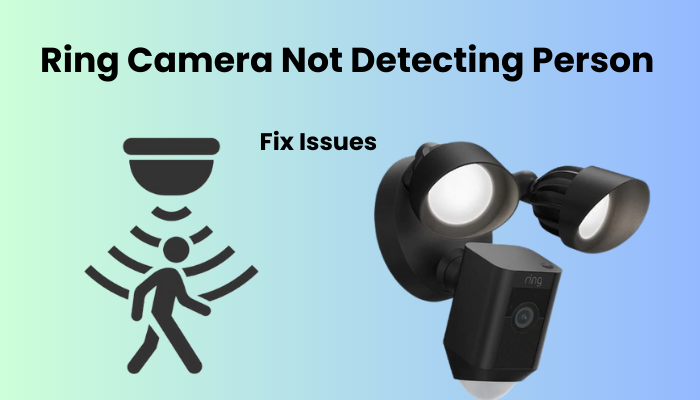If your Ring doorbell isn’t working, you’ll miss out on getting your deliveries on time and keeping an eye on your doorstep. I appreciate getting notifications on my phone or Alexa devices letting me know when my package arrives. But when the doorbell isn’t working or connected, those handy alerts just won’t come through.
Keep in mind that both Wired and Battery-powered Ring doorbells need to be connected to the internet and synced up with the cloud servers to work their best.
In this post, I’ll go over some common reasons why your doorbell might stop working and share some troubleshooting steps to help you get it back up and running smoothly.
Why Are My Ring Doorbell Not Working?
First off, if your Ring doorbell isn’t working, it’s often because of issues with your network or power supply. But sometimes, it’s not the doorbell itself, but rather problems with Ring’s servers. To troubleshoot, check the connection and power status on the Ring app, and try power cycling the doorbell.
Now, let’s dive into some common reasons why your Ring doorbell might be acting up:
- Your internet connection might be weak or lost altogether.
- There could be signal interference at the installation point.
- The battery might be running low, or there could be power supply problems.
- Your Ring app or device firmware might be outdated, causing software bugs.
- The camera’s performance could be affected by corrupt firmware configuration files.
- Your chime settings might be incorrect.
- Adverse weather conditions could be causing issues.
- Ring’s servers might be experiencing outages.
- Lastly, the camera itself could be faulty.
Even though Ring is known for being reliable, you’ll inevitably encounter issues at some point. This is where your troubleshooting skills come in handy to pinpoint and solve the problem.
Ring Doorbell Not Working Troubleshooting
When troubleshooting a Ring Doorbell that’s not working, start with network connection checks and power cycling. Verify doorbell and chime settings, inspect camera and motion sensors, and keep firmware updated. Address server outages if needed and consider a factory reset as a last resort.
Check Network Connection
So, let’s talk about getting your doorbell up and running smoothly. First things first, the doorbell needs to have power and be connected to the internet to function properly. I was wondering how to check these on the Ring app.
Well, it’s all in the Device Health section. Here’s how to find it:
- Open up the Ring app.
- Press on the Menu icon on the left side.
- Choose “Devices.”
- Find your doorbell in the list and select it.
- Tap on the “Device Health” tile.
Now, in the Network Section, you’ll see your Signal Strength. It’s indicated by colors: Green means good, Amber means okay, and Red means not so great. If you’re seeing Amber or Red, it’s time to improve your network connection.
If your device is showing as offline, that means it’s disconnected. You’ll need to get it back online before anything else.
Once you’ve confirmed the connection, it’s time to check the power. Here’s what to do:
- Go back to the Device Health tab.
- Look under the power section.
- You’ll see the battery percentage for battery-powered models or the transformer connection for hardwired ones.
Make sure the transformer voltage status is listed as “Good.” If not, it might be time to rewire your doorbell. Low voltage can cause all sorts of issues like the doorbell shutting off, night vision not working, or the device freezing during live events.
Once you’ve checked all that, and the Ring app shows your doorbell as online and powered up, you should be good to go!
Power Cycle Your Ring Doorbell And Router
To reset your router, unplug it from the socket, wait for about 20 to 30 seconds, then plug it back in and let it start up again. Make sure your mobile device is connected to the internet afterward to confirm the reset was successful.
For Ring doorbells:
- Battery-powered models: Remove the battery for 10 to 15 seconds to reset.
- Wired models: Turn off the power from the circuit breaker for about a minute, then switch it back on to reset.
If your doorbell is connected to the Ring app, you can also restart it from there:
- Open the Ring app.
- Go to Menu > Devices.
- Select your doorbell.
- Tap on Device Health.
- Scroll down and choose “Reboot This Device.”
- Confirm the restart.
After your doorbell restarts and reconnects to the network, check to see if it’s functioning properly.
Check Your Ring Doorbell And Chime Settings
Ring video doorbells work seamlessly with various in-home chimes, Ring Chime Pro, and Alexa devices to enhance the sound of your doorbell and make sure you catch every notification.
If you’re not hearing your doorbell properly, it could be due to misconfigured settings or low volume.
To troubleshoot, open the Ring app and go to the doorbell audio settings. Ensure everything is set up correctly.
Here’s a step-by-step guide:
- Open the Ring App.
- Select your Doorbell.
- Navigate to Device Settings.
- Choose General Settings.
- Select Doorbell Chime Type.
- Set it to Mechanical, and choose “Ring my in-home doorbell.”
- Confirm that your chime is connected to your network.
This should ensure that your Ring doorbell and chime are configured correctly, allowing you to hear notifications without any issues.
Camera and Motion Sensor Checks
When conducting camera and motion sensor checks, it’s crucial to inspect both physical and environmental factors. Start by cleaning the camera lens to remove any dirt or debris that could obstruct its view.
Additionally, ensure there are no objects or obstacles near your Ring Doorbell that might interfere with its motion sensors.
These sensors rely on clear lines of sight to detect movement accurately. By addressing these factors, you can eliminate potential issues and ensure that your Ring Doorbell’s camera and motion sensors function optimally.
Firmware Updates Your App and Doorbell
One common reason for functionality issues is having outdated firmware or an outdated Ring App. Updates are regularly released to tackle production bugs and enhance performance.
Ensure that your app is updated by checking your respective app store.
To give the app a refresh, you can also sign out and then sign back into your account.
Once your app is up to date, check if your Ring device has a pending firmware upgrade. New firmware versions address known performance bugs and may even introduce new features.
Typically, the Ring device automatically updates during events. However, if your doorbell missed an update, you can verify it on the Ring app.
- Navigate to the home screen and select the doorbell.
- Tap the Device Health button.
- Look for Firmware under the device details.
If your camera has the latest firmware, it will say “Up to date.” Otherwise, there will be a number indicating a pending firmware update.
Ring Doorbell Server Outage
During a Ring Doorbell server outage, your device may experience connectivity issues beyond your control. These outages, though rare, can disrupt communication between your doorbell and the Ring app.
To check for server issues, visit Ring’s official website or their social media channels for updates. Rest assured, Ring’s dedicated team works swiftly to resolve any outages and restore normal functionality.
While waiting for the issue to be resolved, stay patient and keep an eye on official communications from Ring. Once the server is back online, your Ring Doorbell should resume its usual operations seamlessly.
Factory Reset the Ring Doorbell
Factory resetting the Ring Doorbell is necessary for troubleshooting when other methods fail. It clears any software glitches, restoring the device to its default settings. This step is crucial for resolving persistent issues and ensuring ideal execution. To reset your Ring Doorbell Follow the steps.
- Launch the Ring app on your smartmobile phone.
- Go to the settings for your Ring Doorbell device.
- Locate the option for “Factory Reset” and select it.
- Please confirm that you want to proceed with the reset.
- If applicable, press and hold the reset button on the Ring Doorbell for a few seconds until the light flashes.
- Wait for the reset process to complete.
- Your Ring Doorbell will revert to its default settings.
- Remember, this action erases all customizations, so proceed with caution.
Final Thoughts
Troubleshooting your Ring Doorbell demands a patient and systematic approach. By addressing network connectivity, power cycling, settings, and environmental factors, you improve the probability of settling normal issues. Keep firmware updated and be aware of potential server outages.
If all else fails, a factory reset can be the key to restoring your Ring Doorbell’s functionality. Keep in mind, that perseverance is vital, and make it a point to help from Ring’s customer support for an extensive answer to ensure your gadget keeps on defending your home successfully.