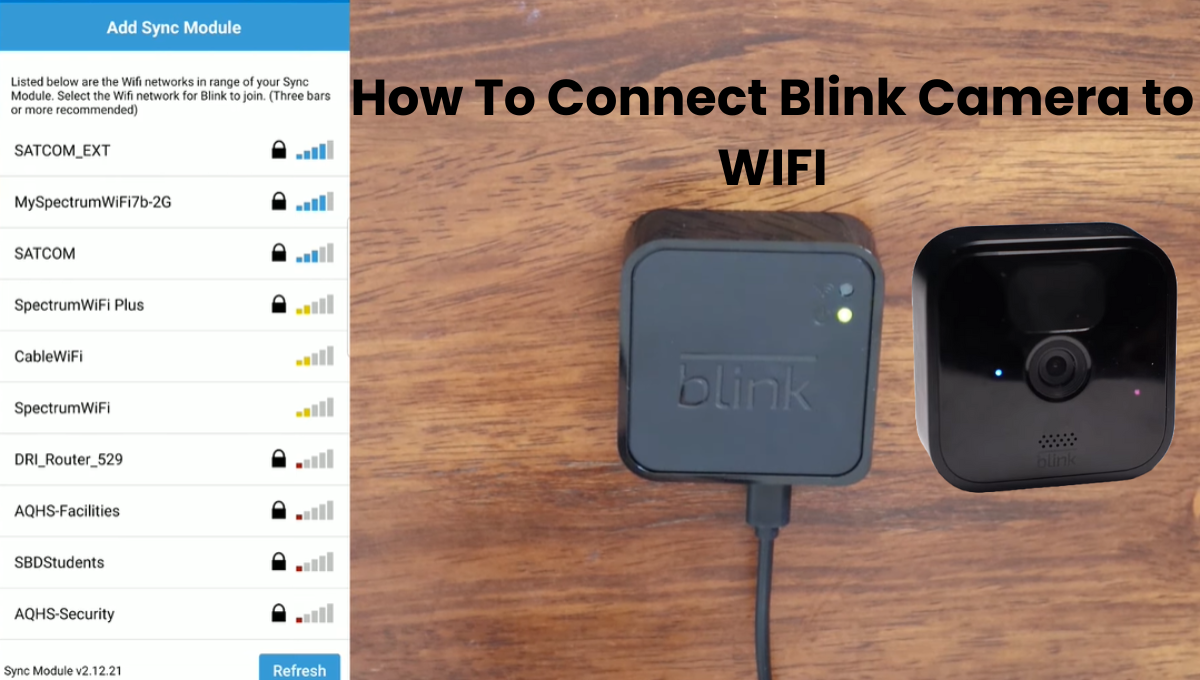Blink cameras are one of the most popular smart home security devices these days due to the increasing demand for security cameras. Are you wondering how to connect Blink Camera to WiFi? If you have a Blink camera and want to set it on your network, read on.
You’ll need a mobile device, the Blink app, and a stable 2.4 GHz network to connect your Blink camera to your home WiFi network. We will guide you on how to set up a 2.4 GHz network and connect your blink camera easily.
First, you need to download and install the mobile application for connecting Blink Camera to Wi-Fi. After you download you need to connect your smartphone to a 2.4 GHz band. Then you need to log into your account. Finally, if you are logged in you need to set up the sync module and add your camera.
If your home network has a Blink Camera WiFi network of 2.4 Ghz, then stay with me.
How do I connect my Blink camera to a new Wi-Fi?
To establish a connection between your Blink camera and a Wi-Fi network, follow these steps:
- Download the Blink app and complete the creation and verification of your user account. After launching the app, ensure that your mobile device is connected to the same 2.4 GHz network as the one you want your camera to connect to.
- Confirm that your router is broadcasting a 2.4 GHz Wi-Fi network, as Blink devices exclusively support this frequency.
- If your router combines 2.4 and 5 GHz on a single SSID, disable the 5 GHz option through your router’s admin portal. Alternatively, segregate the networks with distinct names and passwords.
- Disable VPN and ad guard on your mobile device, as these features may mask your device’s IP address and impede communication with devices on your local network.
- Adhering to these prerequisites ensures a seamless connection process.
- For Blink cameras, excluding Blink Mini, optimal functioning requires a sync module. If you have a Blink Mini cam, power it up and connect it through the Blink app, proceeding to the second section for adding cameras.
- If your camera model involves a sync module, set it up before continuing.
- Download the Blink app on your mobile device, create and verify your user account, and agree to the terms and conditions. Once these steps are completed, you can begin adding devices through the app.
Adding A Sync Module
To connect your camera to Wi-Fi, you must first set up the sync module. Start by establishing the Sync Module with these easy steps:
- Navigate to the home screen in the app and click on the enticing “+” icon.
- Find yourself redirected to the Add Device screen, showcasing a myriad of available options.
- Opt for the Blink wireless camera system to embark on this connectivity journey.
- Grant the app permission to utilize your phone’s camera – a simple click to unlock endless possibilities.
- Flip your camera and scan the QR code (the serial number) nestled on its back.
- Personalize your system by giving it a unique name when prompted by the app.
- Initiate the discovery process by tapping on ‘Discover Device’ and simultaneously plug in your Sync Module.
- Anticipate a blinking blue light as the Sync Module emits a temporary (setup) WiFi signal.
- Seamlessly join the Wi-Fi network and revel in the freedom to choose your preferred network (2.4GHz).
- Complete the process by inserting your Wi-Fi password to establish a secure and reliable connection.
Elevate your camera experience with a hassle-free connection process that ensures your device is ready to capture every moment.
Add Blink Camera to Wi-Fi
Get ready to set up your camera, whether it’s wired or wireless. Power it up and keep an eye on the LED indicators – solid green and blinking blue mean it’s in setup mode.
Now, Follow these simple steps to the Blink app:
- Open the Blink app.
- Tap the “+ icon” to add a new device.
- Choose your camera type (Wireless Camera, Mini Camera, etc.).
- Scan the QR code on the camera’s back or enter the serial number manually.
- Associate the camera with your security system – create a new one if it’s the first time. Tap Continue.
- Hit “Discover Devices.” Make sure your module is in pairing mode. When the “Blink wants to join Wi-Fi network …” dialog box appears, tap “Join.”
- Connect to your 2.4 GHz Wi-Fi. Blink lists nearby networks; choose yours, enter the password, and tap Join.
- Let the app update the sync module’s firmware. Don’t unplug it. Tap Done after the upgrade finishes.
- Personalize your camera. Rename it under camera settings from the home screen. Tap the camera for live view.
Congratulations! Your camera is now part of your Blink security system and connected to your home Wi-Fi. But we’re not done yet – link your Blink and Alexa accounts for seamless voice control.
Now, find the perfect installation spot. Check for a strong network signal; the camera can connect to the sync module up to 100 feet away. Keep in mind that network strength varies based on obstacles in the area.
You’re all set! Your Blink camera is installed, linked, and ready to keep your space secure.
Connect The Camera To Wi-Fi
Connect your Blink camera continuously to your Wi-Fi via the sync module. Let’s dive into the steps to effortlessly link your Blink camera to your home network:
- Launch the mobile application and spot the inviting plus sign “+” on the home screen.
- Opt for the Blink Wireless Camera from the available options.
- Capture the QR code located on your camera’s sticker with a quick scan.
- Revel in the satisfying announcement from the app: “Camera added successfully.”
- Seal the deal by tapping ‘Done.’
Voila! Your camera is now intricately linked to the sync module, seamlessly accessing your Wi-Fi network. Whether your camera is positioned indoors or outdoors, it’s a non-issue. With this connection, you’re ready to unleash the full array of functionalities that your Blink setup has to offer. Get ready to explore and make the most out of your Blink camera experience!
Final Thoughts
Connect your Blink Camera to its full potential effortlessly with Wi-Fi. Begin your journey by downloading and installing our intuitive mobile app. Once that’s done, simply login to your account and set up the sync module. Adding the camera as a device is a final step, linking it seamlessly to both the sync module and your Wi-Fi network.
Now that you’re a Wi-Fi connectivity maestro, it’s time to elevate your Blink experience. Explore a horde of choices to extend your Blink equipment. On the off chance that you at any point end up needing direction while setting up any of these intriguing increases, look no further than our connecting with the blog. We take care of you with clever articles that make the cycle a breeze. Elevate your Blink game – it’s not just about connecting, it’s about expanding and enhancing your smart home experience.